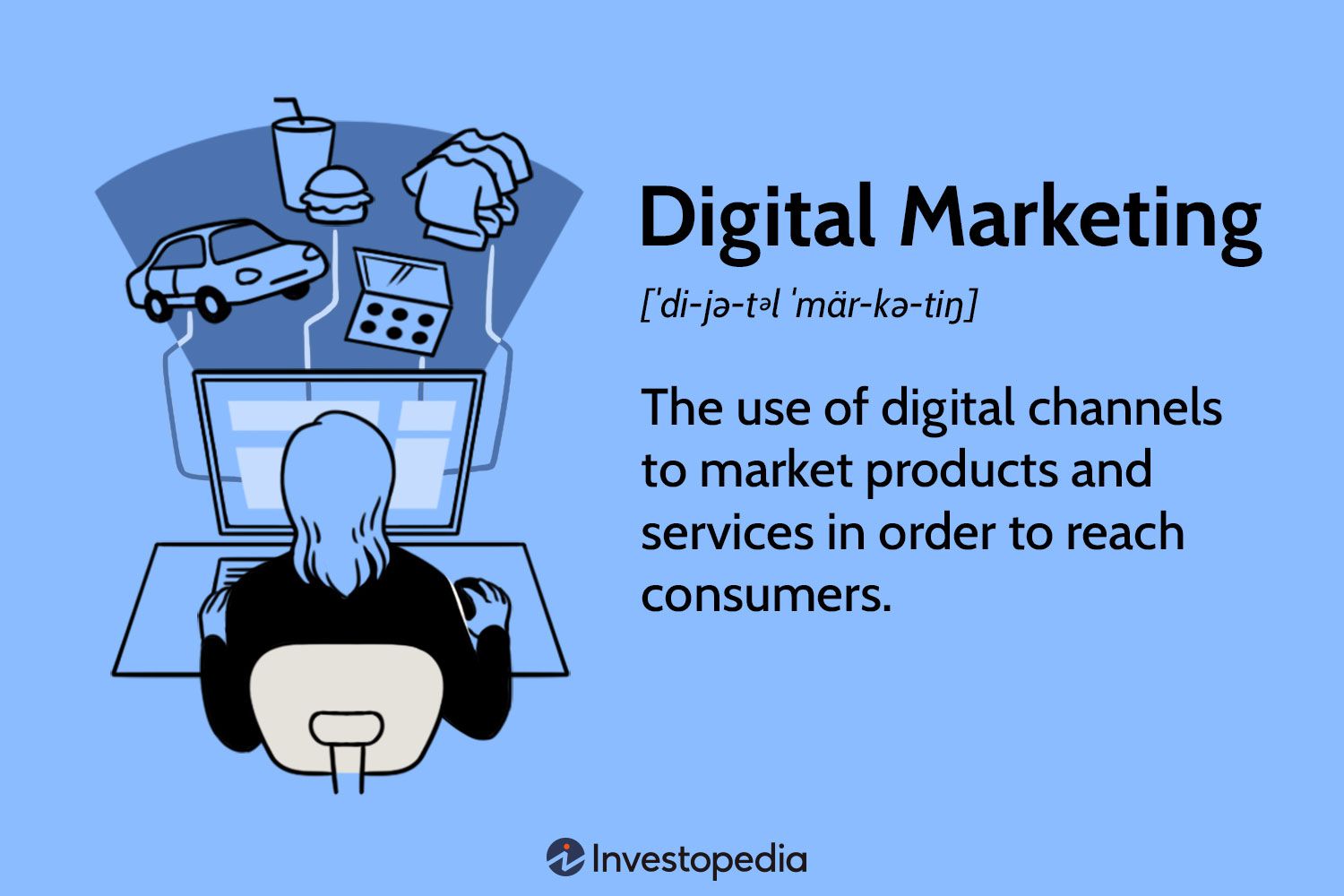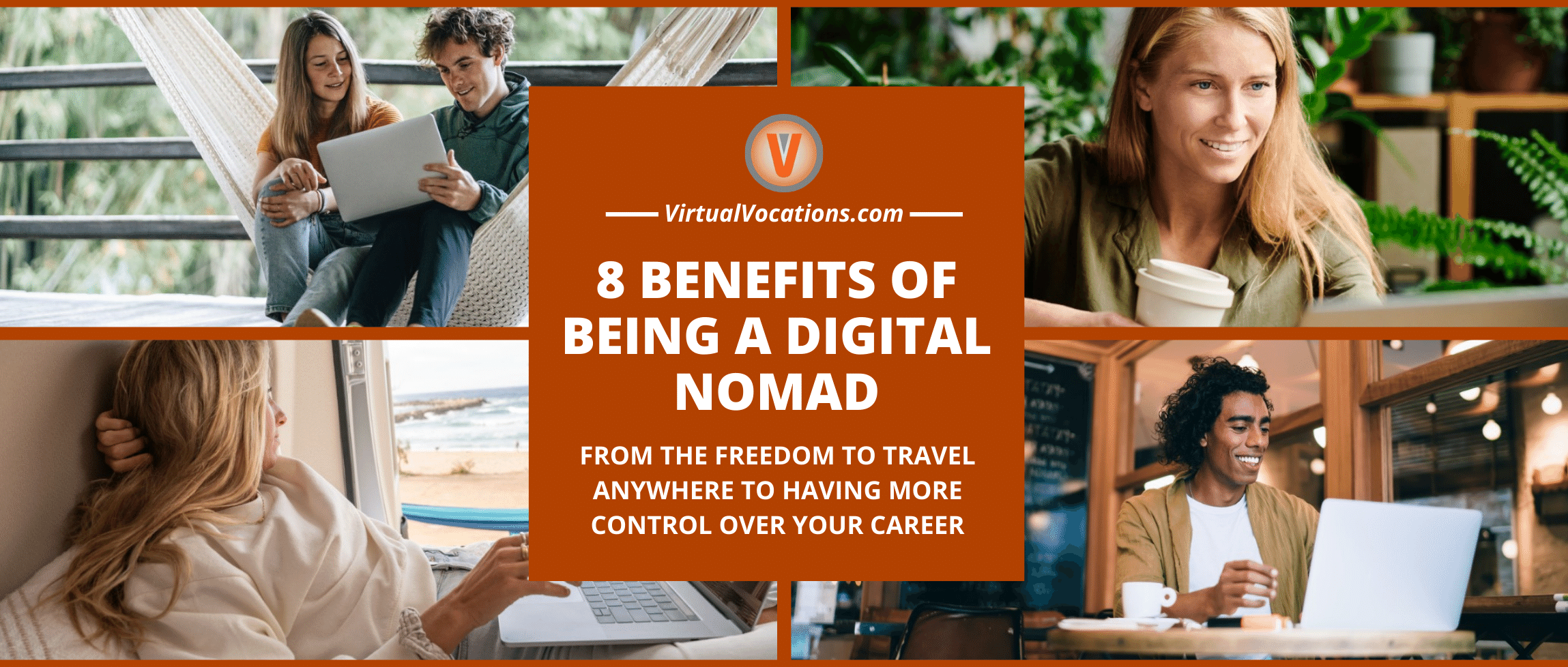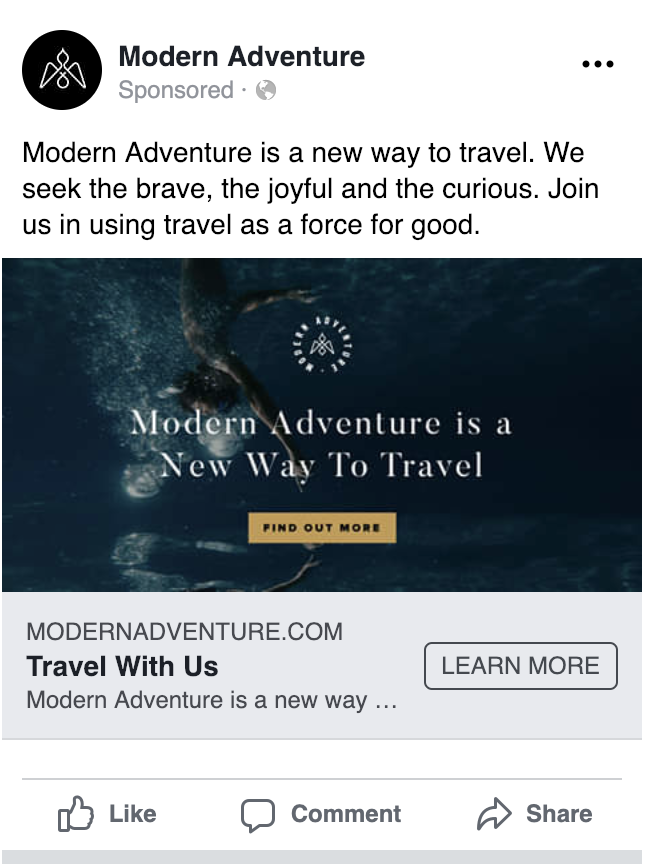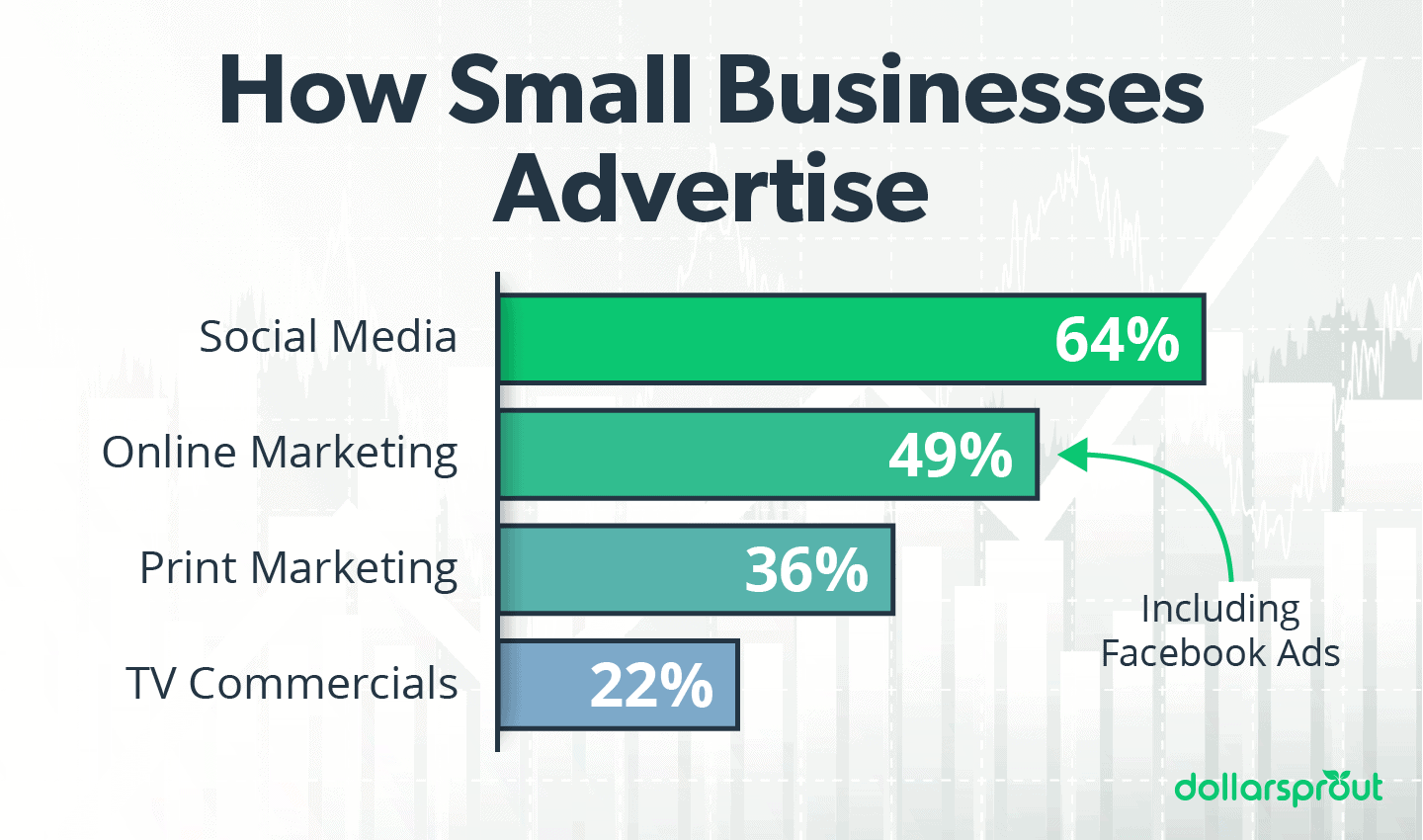To use Google Analytics, create an account and add the tracking code to your website. Then, analyze the data to understand user behavior.
Google Analytics is a powerful tool for understanding website traffic and user behavior. By setting up an account and integrating it with your website, you gain access to valuable insights. These insights help you make informed decisions to improve your site’s performance.
Track key metrics like page views, session duration, and bounce rate. Use the data to identify trends and optimize your content and marketing strategies. Regularly reviewing Google Analytics reports can lead to better user engagement and higher conversion rates. It’s an essential tool for any website owner looking to boost their online presence.
Introduction To Google Analytics
Google Analytics is a powerful tool for tracking website performance. It helps businesses understand their audience. From small blogs to large e-commerce sites, everyone can benefit. This guide covers the basics of Google Analytics.
Why Google Analytics?
Google Analytics is free and easy to use. It offers detailed insights into your website traffic. You can see who visits your site, how they found it, and what they do. This data helps you make informed decisions. You can improve content, user experience, and marketing strategies.
Key Features
Google Analytics offers many valuable features. Here are some key ones:
- Real-time data: Monitor current activity on your site.
- Audience insights: Learn about your visitors’ demographics, interests, and behavior.
- Acquisition reports: See how users find your site.
- Behavior reports: Understand how users interact with your site.
- Conversion tracking: Track goals and e-commerce transactions.
These features help you understand and improve your website. Google Analytics is a must-have for any website owner.
Setting Up Your Account
Setting up your Google Analytics account is the first step to understanding your website’s performance. This guide will help you create an account and install the tracking code.
Creating An Account
Follow these steps to create your Google Analytics account:
- Sign in to your Google account.
- Go to the Google Analytics website.
- Click on the Start for free button.
- Fill in your account name, website name, and website URL.
- Select your industry category and time zone.
- Click on the Create button.
Installing Tracking Code
After creating your account, you need to install the tracking code on your website:
- Go to the Admin section in Google Analytics.
- Under the Property column, click on Tracking Info.
- Click on Tracking Code.
- Copy the Global Site Tag (gtag.js) code.
Add the tracking code to your website’s HTML:
Global site tag (gtag.js) - Google Analytics
window.dataLayer = window.dataLayer || [];
function gtag(){dataLayer.push(arguments);}
gtag('js', new Date());
gtag('config', 'YOUR_TRACKING_ID');
Replace YOUR_TRACKING_ID with your actual tracking ID.
This code must be placed in the section of your website.
Understanding Your Dashboard
Understanding your Google Analytics dashboard is crucial for website success. It helps you track and analyze visitor behavior. This guide will help you navigate the interface and customize your dashboard for better insights.
Navigating The Interface
The Google Analytics interface may seem complex at first. But with practice, it becomes easier to use. Here’s a simple guide to help you navigate:
- Home: Provides an overview of your website’s performance.
- Real-time: Shows live data about current visitors.
- Audience: Offers insights into visitor demographics and interests.
- Acquisition: Tracks how visitors find your site.
- Behavior: Analyzes what visitors do on your site.
- Conversions: Measures how well your site meets goals.
Customizing Your Dashboard
Customizing your dashboard helps you focus on key metrics. Here’s how to do it:
- Click on Customization in the left menu.
- Select Dashboards and click on Create.
- Choose a Blank Canvas or Starter Dashboard.
- Add Widgets like metrics, charts, and tables.
- Set filters to display specific data.
- Save your dashboard for future use.
Using these steps, you can create a dashboard that meets your needs. Focus on the metrics that matter most to your goals. With a customized dashboard, you can easily track and analyze key performance indicators.
| Section | Purpose |
|---|---|
| Home | Overview of website performance |
| Real-time | Live data of current visitors |
| Audience | Visitor demographics and interests |
| Acquisition | How visitors find your site |
| Behavior | What visitors do on your site |
| Conversions | How well your site meets goals |
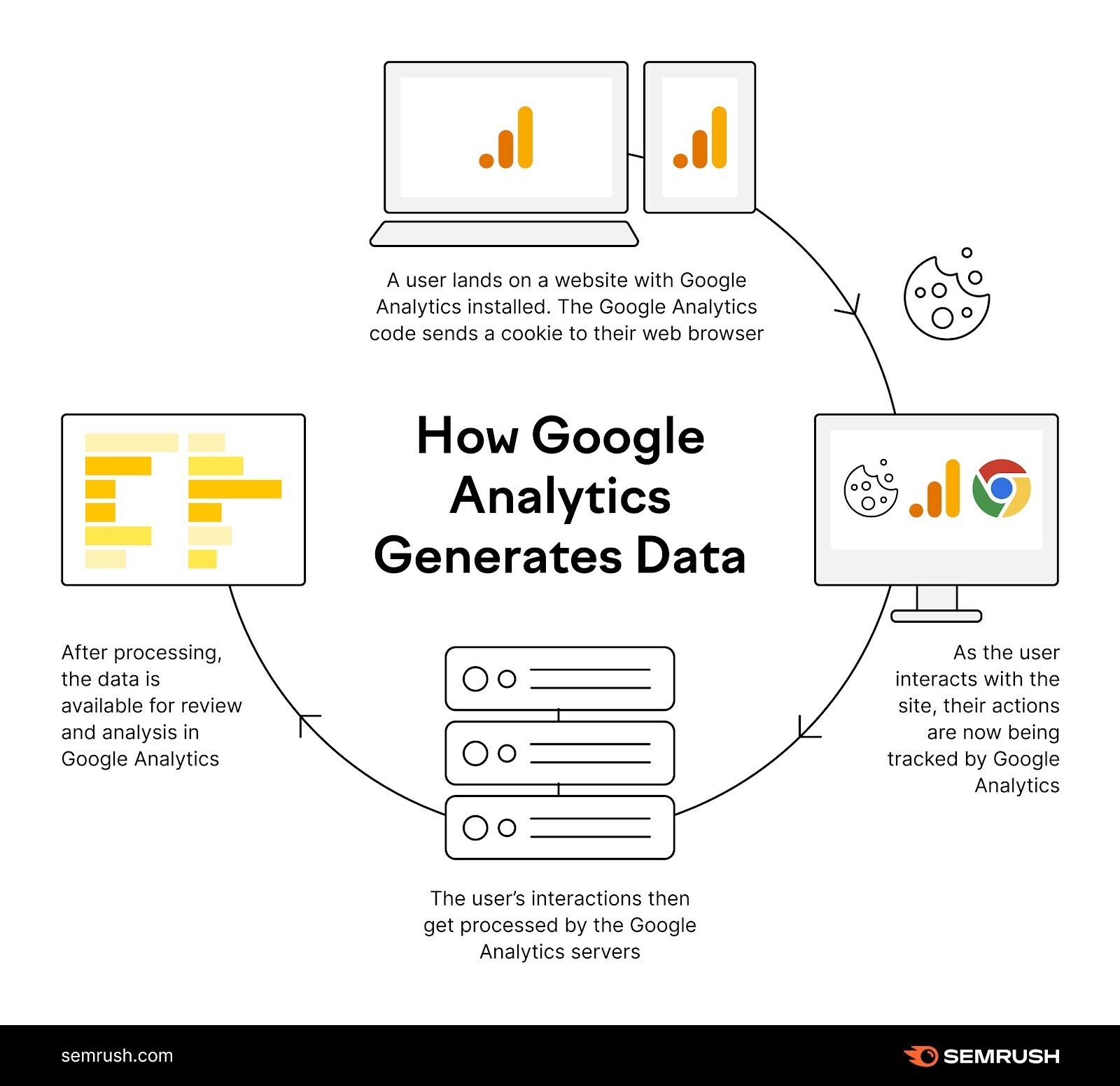
Credit: www.semrush.com
Tracking Website Traffic
Tracking website traffic helps you understand your audience. Google Analytics is a powerful tool for this purpose. It provides valuable insights about your website visitors. Learn how to use Google Analytics to track your website traffic effectively.
Audience Overview
The Audience Overview section gives you a snapshot of your visitors. It shows you metrics like total users, sessions, and bounce rate.
- Total Users: The number of unique visitors.
- Sessions: The total number of visits.
- Bounce Rate: The percentage of single-page visits.
You can also see demographic details like age, gender, and location. This data helps you understand who is visiting your site. Adjust your content to better serve your audience.
Real-time Data
The Real-Time Data section is very exciting. It shows you live data about your visitors. You can see how many people are on your site right now. This is useful during promotions or product launches.
Real-Time Data includes:
- Current active users
- Top active pages
- Traffic sources
This section lets you monitor the impact of immediate changes. You can quickly see how people react to new content or campaigns. It helps you make instant adjustments for better engagement.
Analyzing User Behavior
Understanding how users interact with your site is vital. Google Analytics offers valuable insights into user behavior. This data helps you make informed decisions. Let’s explore the key aspects of analyzing user behavior in Google Analytics.
Behavior Flow
The Behavior Flow report visualizes the path users take on your site. It shows how users navigate from one page to another. This helps identify popular content and potential drop-off points.
To access Behavior Flow:
- Go to the Google Analytics dashboard.
- Navigate to Behavior > Behavior Flow.
Key features of Behavior Flow:
- Starting pages: See where users begin their session.
- Transitions: Track how users move between pages.
- Drop-offs: Identify where users leave the site.
Site Content Analysis
Analyzing Site Content helps understand the performance of individual pages. This includes metrics like page views, bounce rates, and average time on page. These insights help you optimize content for better engagement.
To access Site Content Analysis:
- Go to the Google Analytics dashboard.
- Navigate to Behavior > Site Content.
Key metrics to monitor:
| Metric | Description |
|---|---|
| Page Views | Total number of times a page is viewed. |
| Unique Page Views | Number of sessions during which the page was viewed. |
| Bounce Rate | Percentage of single-page sessions. |
| Average Time on Page | Average time users spend on a page. |
Use these metrics to improve your site’s content. Identify which pages engage users the most. Adjust underperforming pages to better meet user needs.
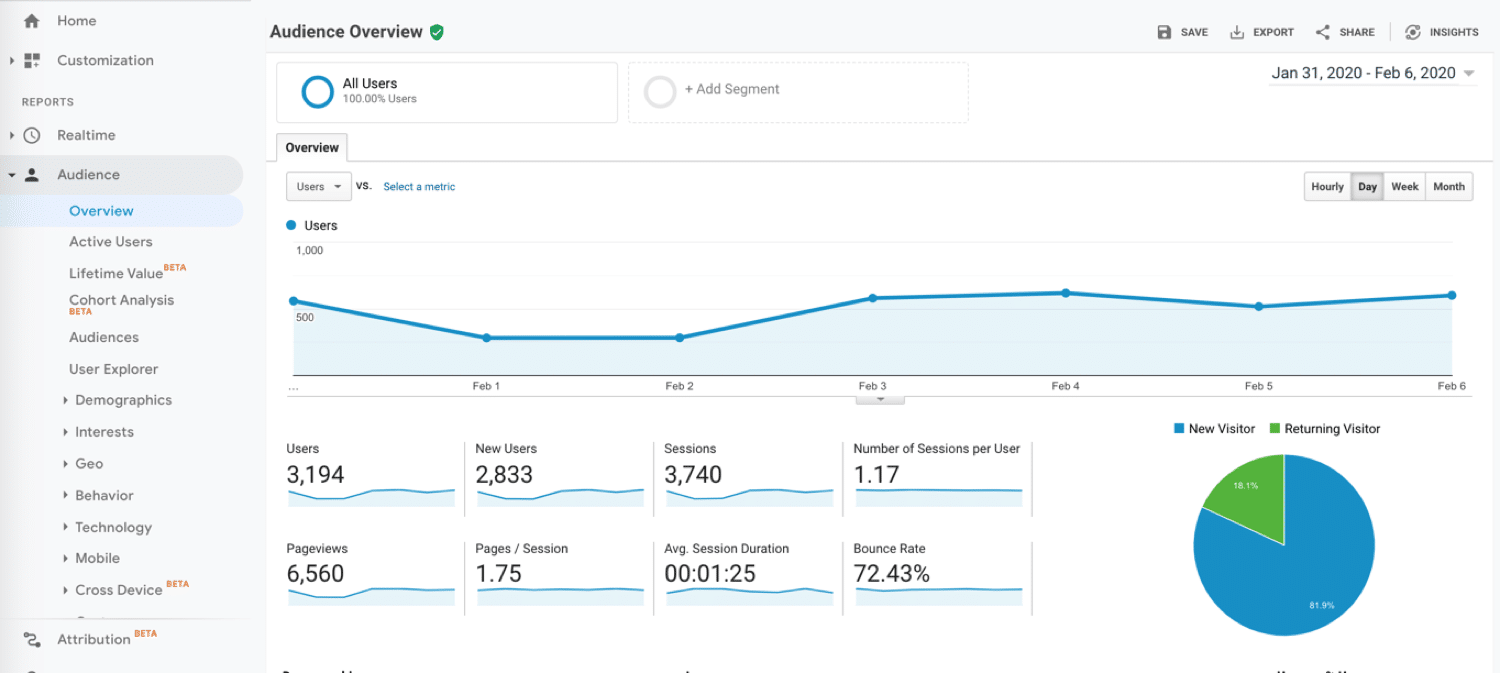
Credit: kinsta.com
Setting Up Goals And Conversions
Google Analytics is a powerful tool for understanding your website’s performance. Setting up goals and conversions helps you track your website’s success. You can measure user actions, engagement, and ROI effectively.
Defining Goals
Defining goals is the first step to track conversions. Goals represent specific actions users take on your site. These actions might be making a purchase, signing up for a newsletter, or downloading a file.
There are four types of goals in Google Analytics:
- Destination: Tracks user visits to a specific page.
- Duration: Measures the time users spend on your site.
- Pages/Screens per session: Tracks the number of pages viewed.
- Event: Monitors interactions like clicks and video views.
To set up a goal, navigate to the Admin panel. Under the View column, click on Goals. Then, click on the + New Goal button. Follow the steps to configure your goal.
Tracking Conversions
Conversions are actions that contribute to your business objectives. Tracking conversions helps you understand user behavior. You can see which campaigns drive the most valuable actions.
To track conversions, use the goals you defined earlier. Google Analytics will automatically record these actions. You can view conversion data in the Conversions section of your Analytics reports.
Here’s a simple table that explains different conversion tracking options:
| Goal Type | Example Action | Tracking Method |
|---|---|---|
| Destination | Order Confirmation Page | Page URL |
| Duration | 5 Minutes on Site | Session Time |
| Pages/Screens per session | Visit 3 Pages | Page Count |
| Event | Video Play | Event Tracking |
Regularly review your conversion data. Adjust your marketing strategies based on insights. This will help you achieve better results.
Using Advanced Features
Using advanced features in Google Analytics can transform your data analysis. These tools help you dive deeper into your website’s performance. Learn how to use segmentation and custom reports.
Segmentation
Segmentation allows you to break down your data into meaningful groups. This helps you understand user behavior better.
You can create segments based on:
- Demographics
- Location
- Device used
- Traffic source
To create a segment:
- Go to the Admin panel.
- Click on Segments.
- Select New Segment.
- Set your conditions and save.
Now, you can apply this segment to any report. This will show data only for the chosen group.
Custom Reports
Custom reports let you tailor the data to your needs. This is useful if standard reports do not meet your requirements.
To create a custom report:
- Navigate to the Customization tab.
- Click on Custom Reports.
- Select New Custom Report.
- Add dimensions and metrics as needed.
- Save your report.
Here’s a sample table of dimensions and metrics:
| Dimension | Metric |
|---|---|
| Page | Pageviews |
| City | Sessions |
| Device | Bounce Rate |
Now, you can access your custom report anytime.
Improving Website Performance
Google Analytics provides invaluable insights into your website’s performance. By understanding these metrics, you can make informed decisions to boost your site’s effectiveness. Let’s explore how you can leverage Google Analytics for this purpose.
Identifying Bottlenecks
Use Google Analytics to spot bottlenecks in your website’s performance. Bottlenecks are areas where users experience delays or issues. Look at the Behavior Flow report to see where users drop off.
| Metric | Description |
|---|---|
| Page Load Time | Time taken for a page to fully load |
| Bounce Rate | Percentage of single-page sessions |
| Exit Rate | Percentage of exits from a page |
High bounce rates and exit rates can indicate issues. Focus on these metrics to identify problem areas.
Optimizing Content
Optimize your content to engage visitors and reduce bounce rates. Use the Content Drilldown report to see how individual pages perform.
- Identify top-performing pages
- Analyze pages with high exit rates
- Update content regularly
Focus on creating high-quality content that answers user queries. Use keywords effectively to improve search engine rankings. The Site Search report can show what users are looking for on your site.
- Navigate to Behavior > Site Search
- View the Search Terms report
- Identify common search queries
Incorporate these queries into your content. This improves user experience and keeps visitors engaged.
Regular Maintenance
Regular maintenance in Google Analytics is crucial. It ensures your data remains accurate. This helps in making informed decisions.
Routine Checks
Conducting routine checks ensures your Google Analytics runs smoothly. These checks should be performed weekly or monthly.
- Verify tracking codes.
- Ensure data is being collected.
- Check for any discrepancies.
Verify that the tracking codes are installed correctly. This ensures data collection. Look for any gaps or errors in your data.
Use the Real-Time report to see active users. This helps you confirm if tracking is working.
| Task | Frequency |
|---|---|
| Check tracking codes | Weekly |
| Verify data collection | Monthly |
| Review discrepancies | Weekly |
Updating Goals
Updating goals in Google Analytics is essential. It keeps your data relevant. Goals track important actions on your website.
- Review existing goals.
- Update any outdated goals.
- Add new goals as needed.
Review existing goals for relevance. Update goals if your business objectives change. This ensures accurate tracking of key actions.
Consider adding new goals. This can include tracking new user interactions. Regular updates keep your analytics aligned with your business.
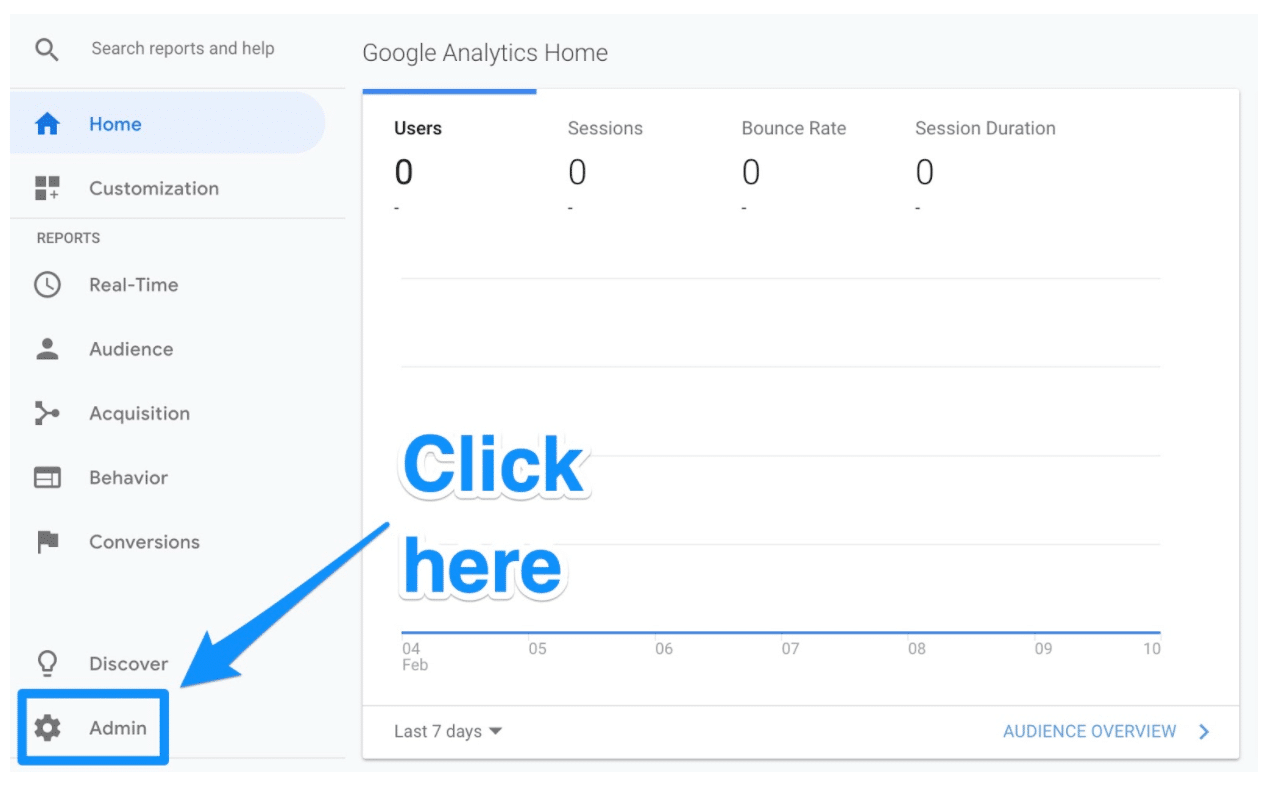
Credit: blog.hootsuite.com
Conclusion
Mastering Google Analytics is essential for any digital marketer. It provides valuable insights into website performance. Use the tips shared to analyze data effectively. Regularly monitor metrics to make informed decisions. This will help improve user experience and drive business growth.
Start leveraging Google Analytics today to enhance your digital strategy.