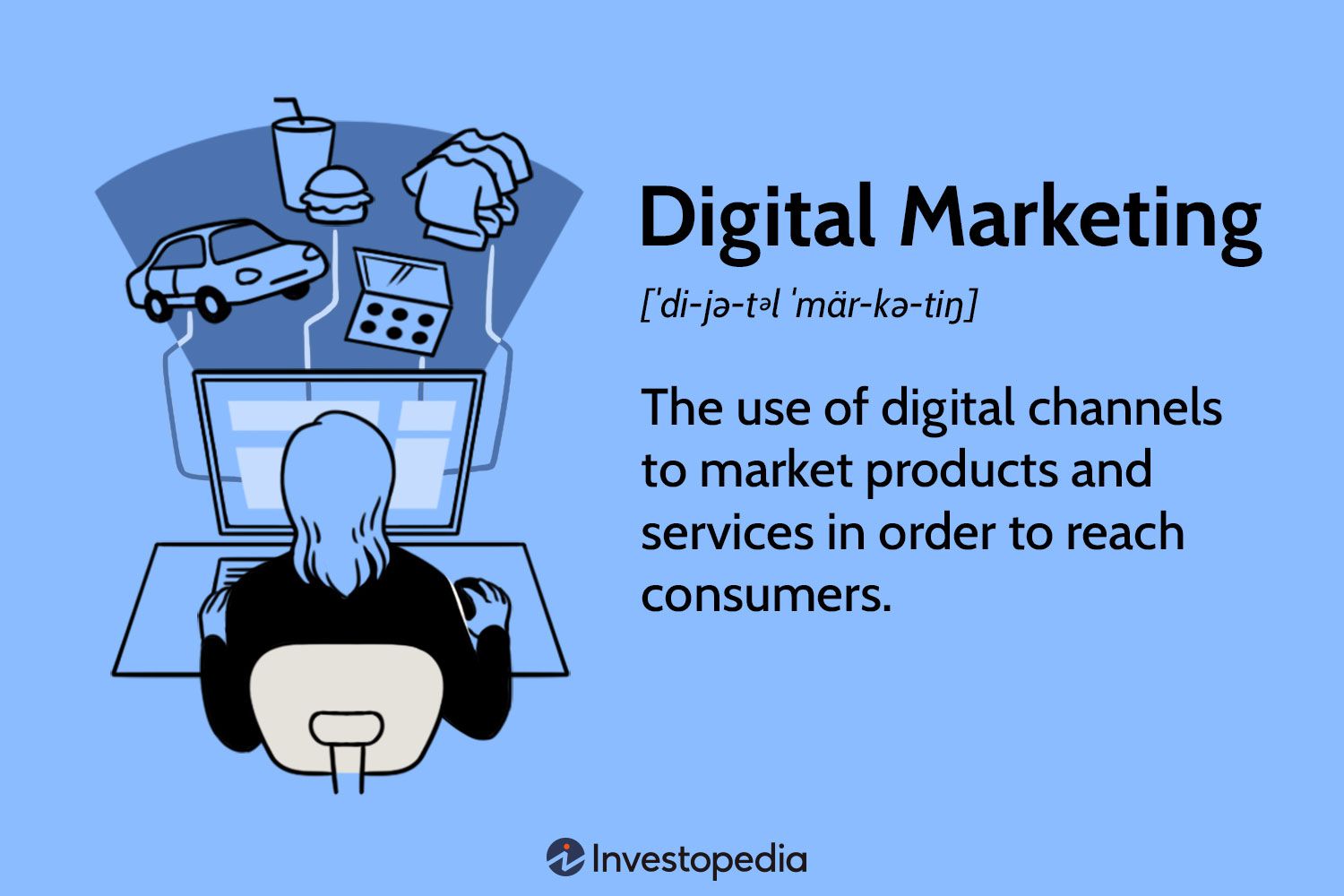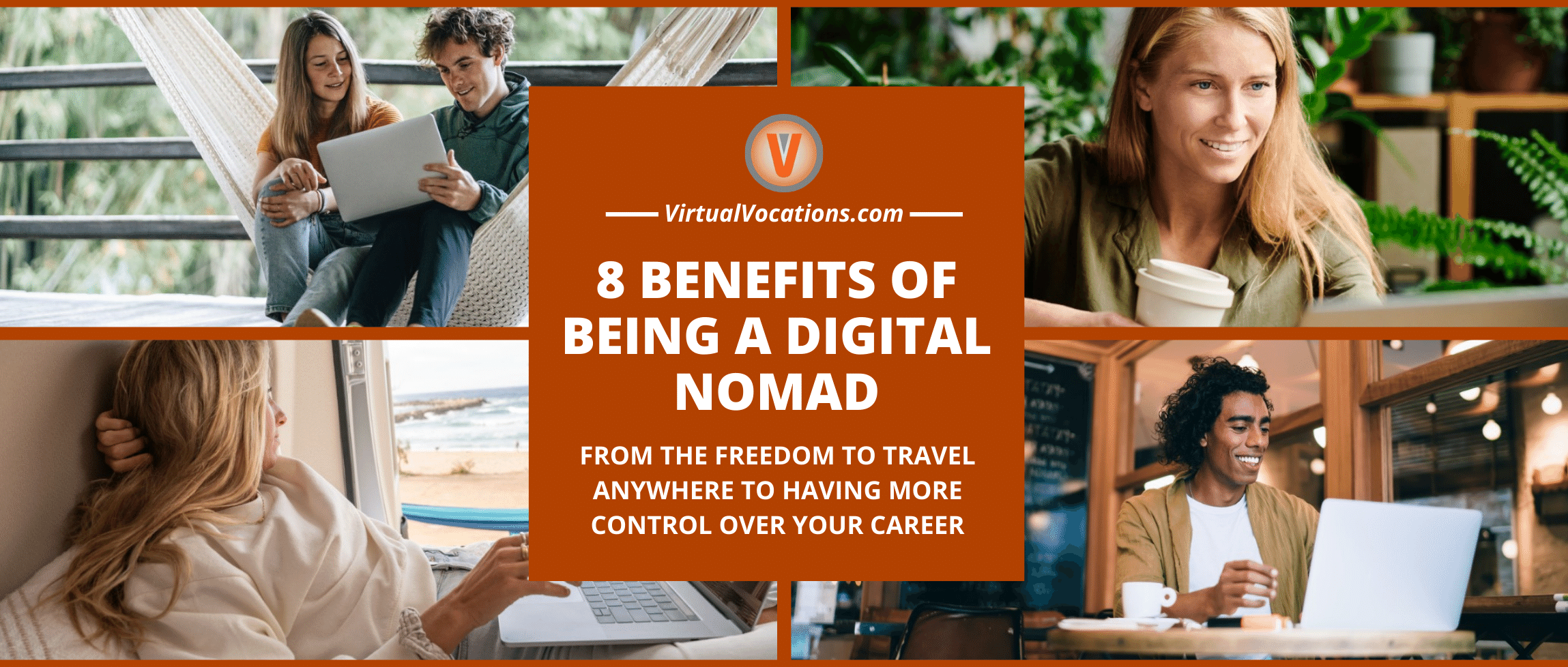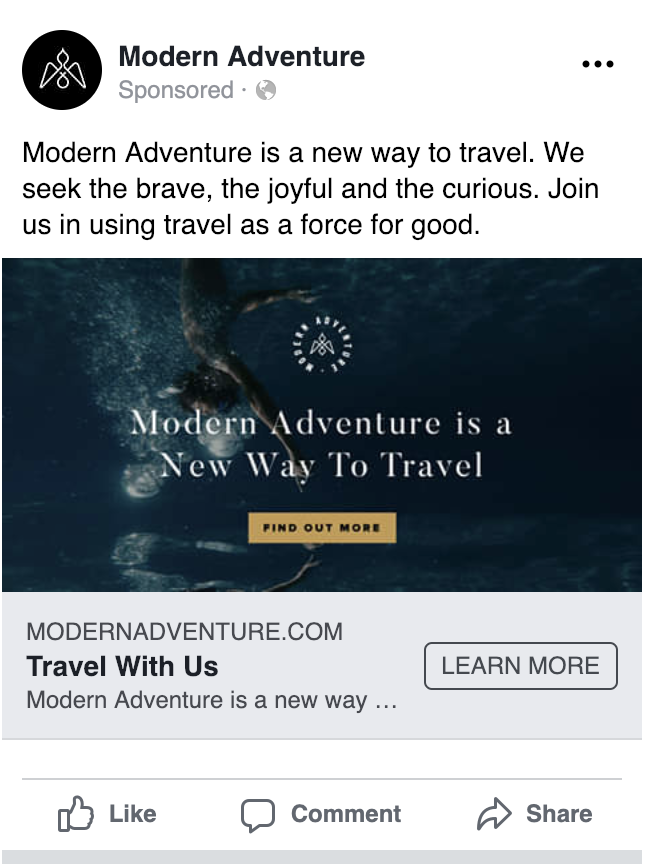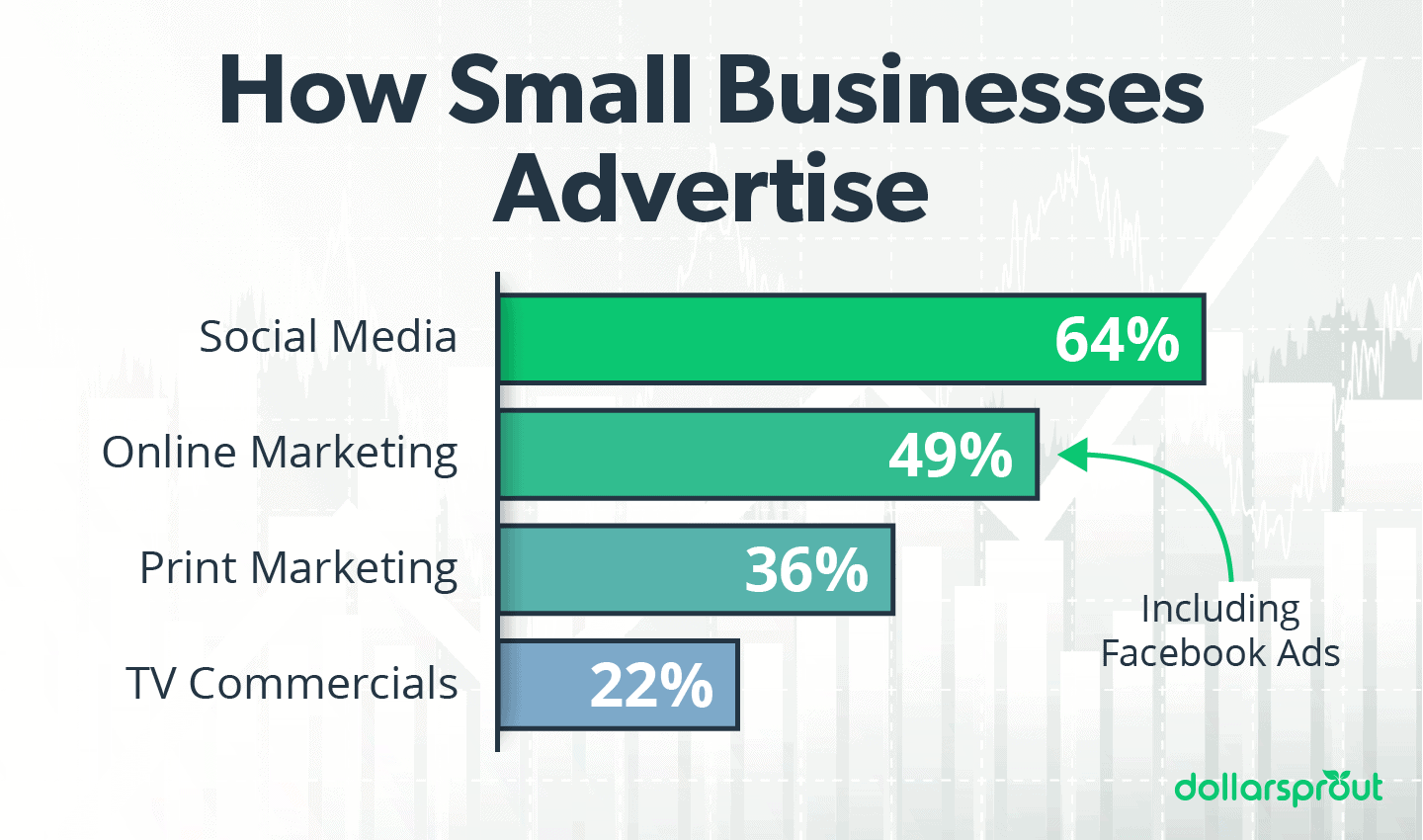To set up Facebook Conversion API, create a Facebook Pixel and configure your server to send data to Facebook. This helps track user actions.
Setting up Facebook Conversion API is essential for businesses wanting to optimize their ad performance and track user interactions accurately. This tool allows you to capture key events from your website or app, providing valuable insights into customer behavior. By connecting server-side data with Facebook, you ensure that your tracking remains consistent even if cookies are blocked or deleted.
This enhances your ability to measure the effectiveness of your marketing campaigns and make data-driven decisions. With precise tracking, you can better understand your audience, refine your ad strategies, and ultimately boost your return on investment.
Introduction To Facebook Conversion Api
Setting up the Facebook Conversion API can enhance your ad performance. It helps track user actions more accurately. This guide will introduce you to Facebook Conversion API.
What Is Facebook Conversion Api?
The Facebook Conversion API allows you to share data directly from your server to Facebook. It helps track conversions and improve ad targeting. Unlike the Facebook Pixel, it works server-side.
This means it is less affected by browser limitations. It provides a more reliable data source. It is essential for accurate tracking and reporting.
Importance For Ad Performance
Using the Facebook Conversion API can significantly boost your ad performance. Here are some key benefits:
- Improved Data Accuracy: Server-side tracking is more reliable.
- Better Ad Targeting: More accurate data helps target the right audience.
- Enhanced Reporting: Receive more detailed conversion reports.
This can lead to better ad optimization. It means higher ROI on your ad spend. Setting up the Conversion API is a smart move for any advertiser.
| Benefits | Description |
|---|---|
| Improved Data Accuracy | Server-side tracking is less prone to errors. |
| Better Ad Targeting | Helps in reaching the right audience. |
| Enhanced Reporting | Provides more detailed insights. |
Here is a simple HTML code to set up the Conversion API:
This script sends data directly to Facebook servers. Customize it with your own data. It ensures more accurate tracking.
Benefits Of Using Conversion Api
Setting up the Facebook Conversion API offers numerous advantages. These benefits range from improved data accuracy to better ad targeting. Using this API can significantly enhance your marketing efforts.
Enhanced Data Accuracy
Facebook Conversion API ensures enhanced data accuracy. It minimizes data loss that often occurs with browser-based methods. This API sends data directly from your server to Facebook.
Enhanced data accuracy leads to more reliable performance tracking. It helps in understanding user behavior better. This results in more informed decision-making.
Improved Ad Targeting
With improved ad targeting, your ads reach the right audience. The Facebook Conversion API provides more detailed data. This data helps in creating precise audience segments.
Better targeting results in higher conversion rates. It also reduces ad spend wastage. You get more value from your marketing budget.
| Benefit | Description |
|---|---|
| Enhanced Data Accuracy | Minimizes data loss and ensures reliable tracking. |
| Improved Ad Targeting | Helps in creating precise audience segments. |
Prerequisites For Setup
Before setting up the Facebook Conversion API, you need to meet certain prerequisites. These prerequisites ensure a smooth setup process and accurate data tracking. Let’s dive into the essential requirements for a successful setup.
Access Requirements
- You need Administrator Access to your Facebook Business Manager account.
- Ensure you have access to the Ad Account you plan to use.
- Verify you can access the Facebook Pixel you will use.
Necessary Tools And Resources
Having the right tools and resources is crucial for setting up the Facebook Conversion API. Below are some essential items you will need:
| Tool/Resource | Description |
|---|---|
| Facebook Business Manager | A central hub for managing your business’s Facebook assets. |
| Facebook Pixel | A piece of code for tracking website activities. |
| Server-Side Tracking | Server-side capabilities to send data directly to Facebook. |
| API Access Token | A unique token to authenticate your API requests. |
Ensure you have these tools ready before proceeding with the setup. This preparation will save you time and prevent potential issues during the configuration process.
Step-by-step Setup Guide
Setting up the Facebook Conversion API can seem daunting at first. Follow this guide, and you’ll be up and running in no time. We’ll walk you through each step to ensure success.
Creating A Facebook App
To start, you need to create a Facebook app. Follow these simple steps:
- Go to the Facebook Developers site.
- Click on “My Apps” and then “Create App”.
- Select “For Everything Else” and click “Continue”.
- Enter your app name and email, then click “Create App ID”.
- Complete the security check and click “Submit”.
Generating Access Tokens
Next, you need to generate access tokens to use the API. Here’s how:
- In your new app, go to the “Settings” section.
- Select “Basic” and copy the “App ID” and “App Secret”.
- Go to the Access Token Tool.
- Select your app from the dropdown menu.
- Generate a new token and copy it. This token gives you API access.
By following these steps, you have now set up your Facebook Conversion API. You’re ready to start tracking conversions and gathering valuable insights.
Configuring Conversion Events
Setting up the Facebook Conversion API can transform your marketing strategy. Configuring conversion events is a crucial step. This ensures your data is accurate and actionable. Below, we will guide you through Setting Up Standard Events and Custom Event Configuration.
Setting Up Standard Events
Standard events are predefined actions. Facebook recognizes these actions. They include purchases, leads, and page views. Follow these steps to set up standard events:
- Go to your Facebook Events Manager.
- Select the pixel you want to use.
- Click on the ‘Add Event’ button.
- Choose ‘From the Pixel’ option.
- Select the standard event from the list.
Use the following code snippet to add a standard event:
fbq('track', 'Purchase', {
value: 30.00,
currency: 'USD'
});
Insert this code on the pages where conversions happen. Make sure the event name matches Facebook’s predefined list.
Custom Event Configuration
Custom events allow more flexibility. You can track unique actions on your site. Follow these steps to set up custom events:
- Go to your Facebook Events Manager.
- Select the pixel you want to use.
- Click on the ‘Add Event’ button.
- Choose ‘From the Pixel’ option.
- Select ‘Custom Event’ from the list.
- Name your custom event.
Use the following code snippet to add a custom event:
fbq('trackCustom', 'MyCustomEvent', {
customParam1: 'value1',
customParam2: 'value2'
});
Place this code on the relevant pages. Make sure to use descriptive names for your custom events.
Both standard and custom events offer valuable insights. Choose the right configuration for your needs. Proper setup ensures accurate tracking and better campaign performance.
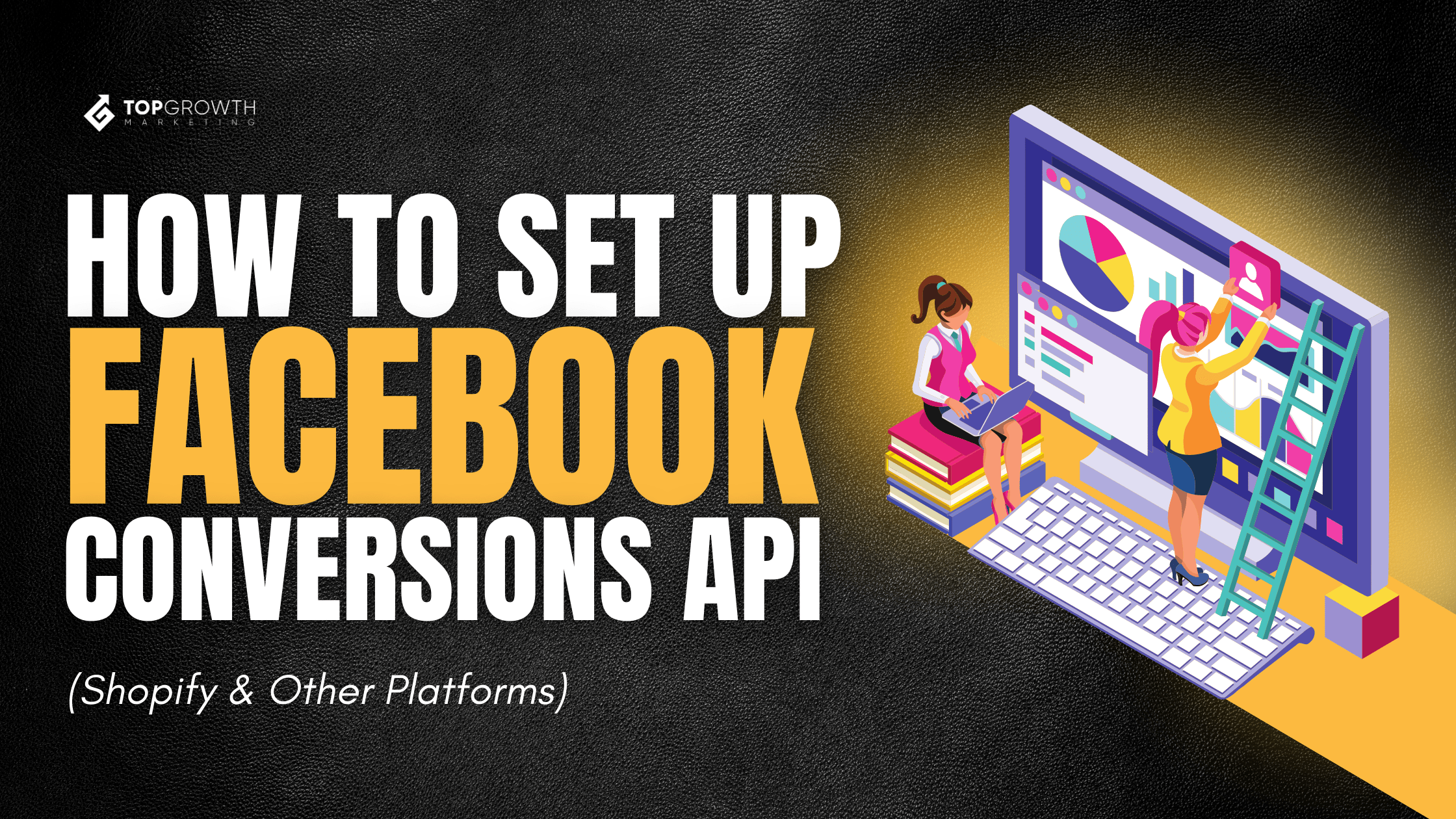
Credit: topgrowthmarketing.com
Testing And Troubleshooting
Setting up the Facebook Conversion API involves multiple steps. After setup, testing and troubleshooting are crucial. This ensures the data sent to Facebook is accurate and useful. Below, we dive into essential testing and troubleshooting steps.
Verifying Event Accuracy
To verify event accuracy, use the Facebook Events Manager. This tool lets you see if events fire correctly. Follow these steps:
- Open the Events Manager in your Facebook Business account.
- Select your pixel from the data sources list.
- Navigate to the Test Events tab.
- Trigger the event on your website. For example, make a test purchase.
- Check if the event appears in the Test Events tab.
If the event shows up correctly, your setup works. If not, you need to troubleshoot.
Common Issues And Fixes
Sometimes, issues arise during setup. Here are common problems and their fixes:
| Issue | Possible Fix |
|---|---|
| Events not appearing | Check API key and permissions. Ensure they match Facebook requirements. |
| Duplicate events | Ensure you send events only once. Check your event triggers. |
| Incorrect event data | Validate data fields. Make sure they match Facebook’s expected format. |
Review these common issues and fixes to ensure smooth API operation. Accurate event data improves your ad performance and insights.
Integrating With Ad Campaigns
Integrating the Facebook Conversion API with your ad campaigns is crucial. It ensures you capture every interaction and conversion. This helps in optimizing ad spend and boosting campaign performance.
Linking Api With Ads Manager
To link the Conversion API with Ads Manager, follow these steps:
- Go to your Facebook Ads Manager.
- Select the ad account you wish to integrate.
- Navigate to the Events Manager section.
- Click on Data Sources and choose Conversion API.
- Follow the on-screen instructions to complete the setup.
This connection allows for real-time data syncing. It ensures your ad metrics are accurate and up-to-date.
Optimizing Campaign Performance
Once the Conversion API is linked, you can start optimizing:
- Track offline conversions: Capture sales from physical stores.
- Improve targeting: Use more accurate data to target ads.
- Reduce ad spend: Spend less by focusing on high-converting audiences.
Optimized campaigns lead to higher return on investment (ROI). This means better results for your business.
Below is a table summarizing the benefits:
| Action | Benefit |
|---|---|
| Track offline conversions | Capture complete sales data |
| Improve targeting | Reach the right audience |
| Reduce ad spend | Save budget for higher ROI |
Using the Facebook Conversion API with your ad campaigns can transform your marketing efforts. It ensures you’re always targeting and optimizing with the best data available.
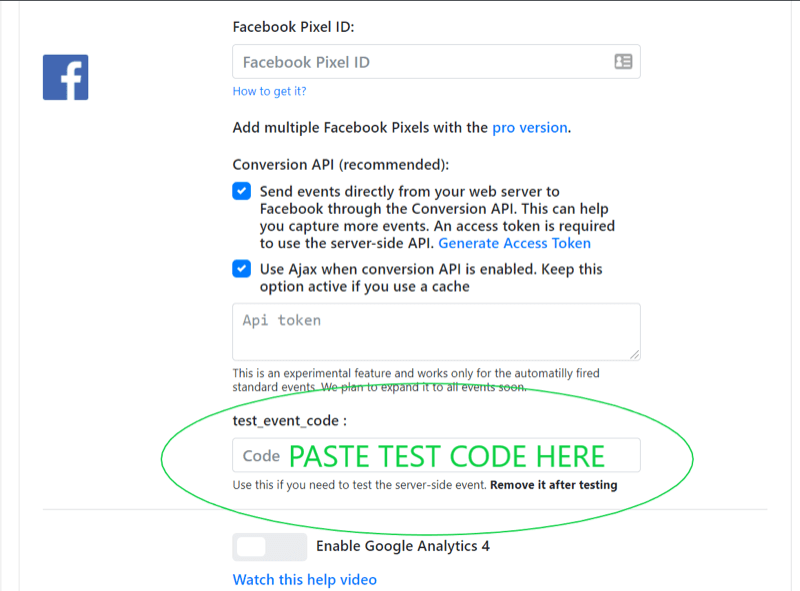
Credit: www.socialmediaexaminer.com
Best Practices For Ongoing Management
Setting up the Facebook Conversion API is a crucial step. But, ongoing management is equally important. This ensures data accuracy and campaign effectiveness. Below are some best practices for managing your Facebook Conversion API over time.
Regular Data Audits
Conducting regular data audits is essential. Data accuracy directly impacts your campaign performance. Schedule audits monthly or quarterly. This helps in identifying and correcting discrepancies.
- Check for missing or incomplete data.
- Ensure data consistency across all sources.
- Verify data quality and integrity.
Use tools to automate data audits. Tools like Google Analytics and Facebook Analytics are helpful. Automation saves time and reduces errors.
Staying Updated With Api Changes
Facebook frequently updates its APIs. Staying updated with these changes is crucial. Subscribe to Facebook’s developer updates. This keeps you informed about new features and changes.
| Resource | Purpose |
|---|---|
| Facebook Developer Blog | Get the latest API news |
| Facebook API Documentation | Understand new changes |
Regularly update your API integrations. This ensures they are aligned with the latest requirements. Use version control to manage updates efficiently.
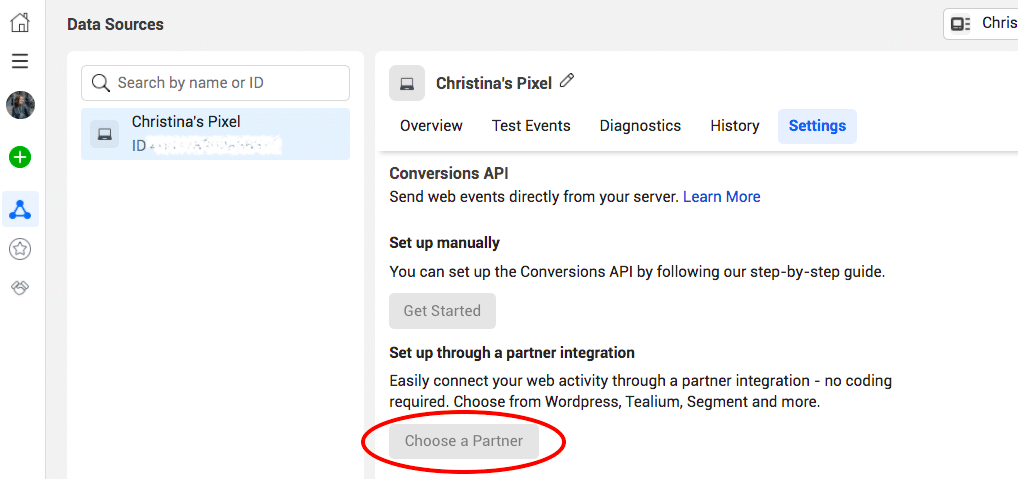
Credit: blog.hootsuite.com
Conclusion
Setting up Facebook Conversion API can boost your marketing efforts. It enhances data accuracy and ad performance. Follow the steps outlined to ensure a seamless integration. This setup is essential for better tracking and improved campaign results. Start optimizing your Facebook ads today with the Conversion API.