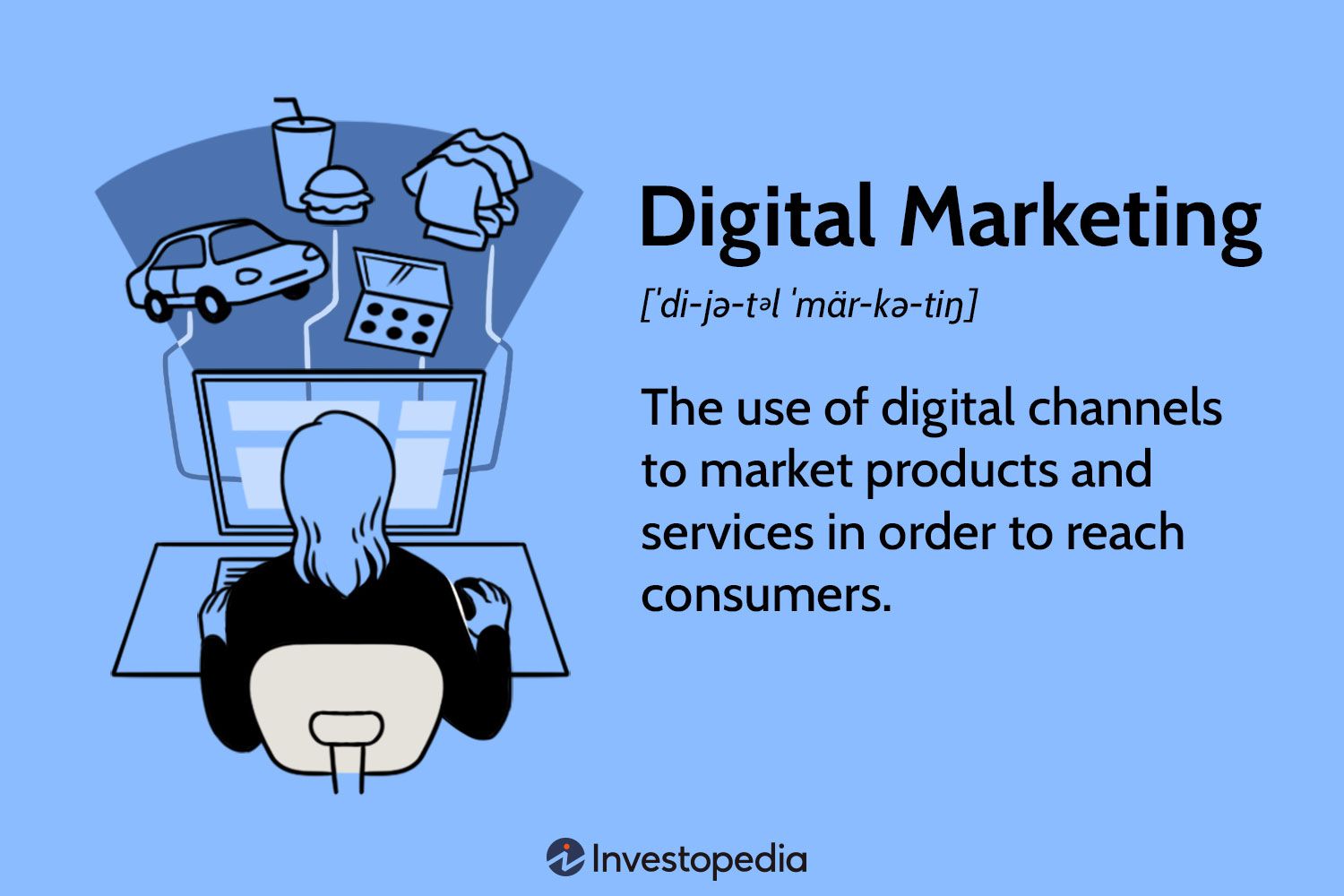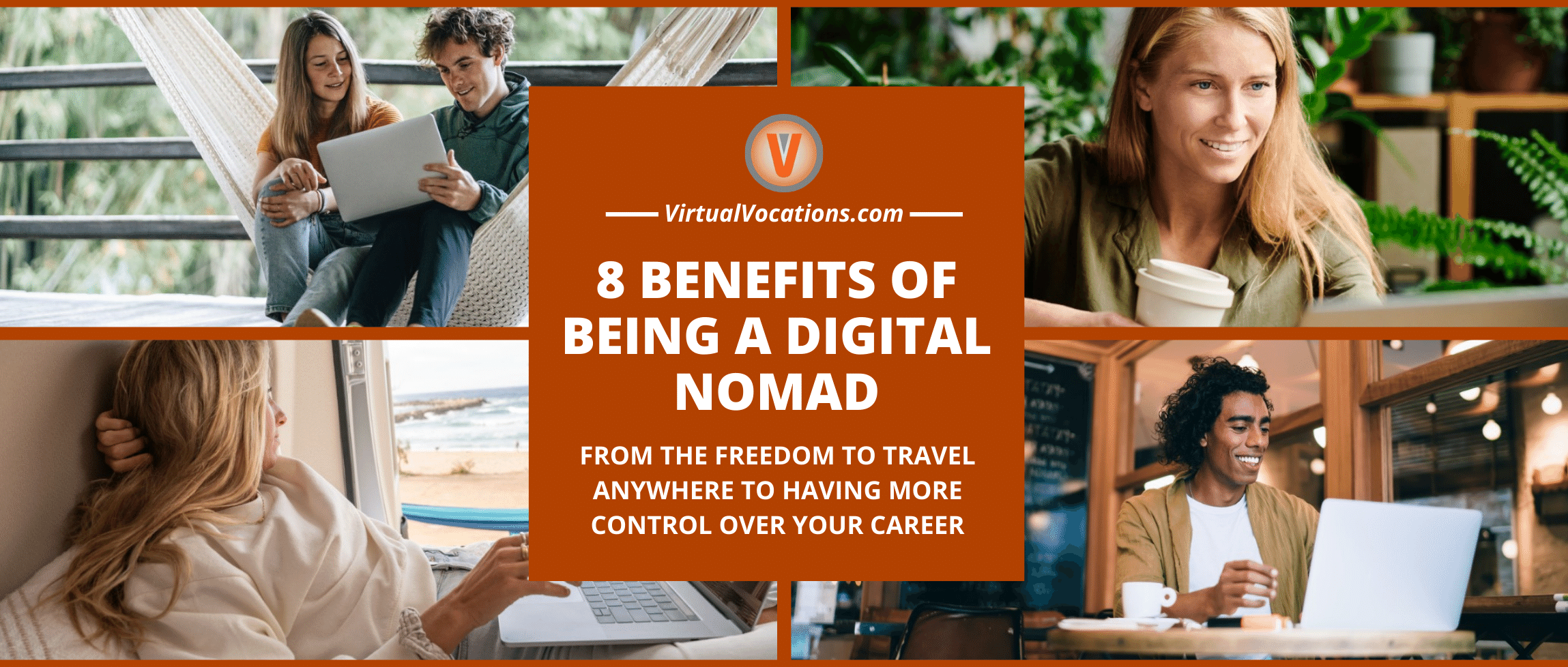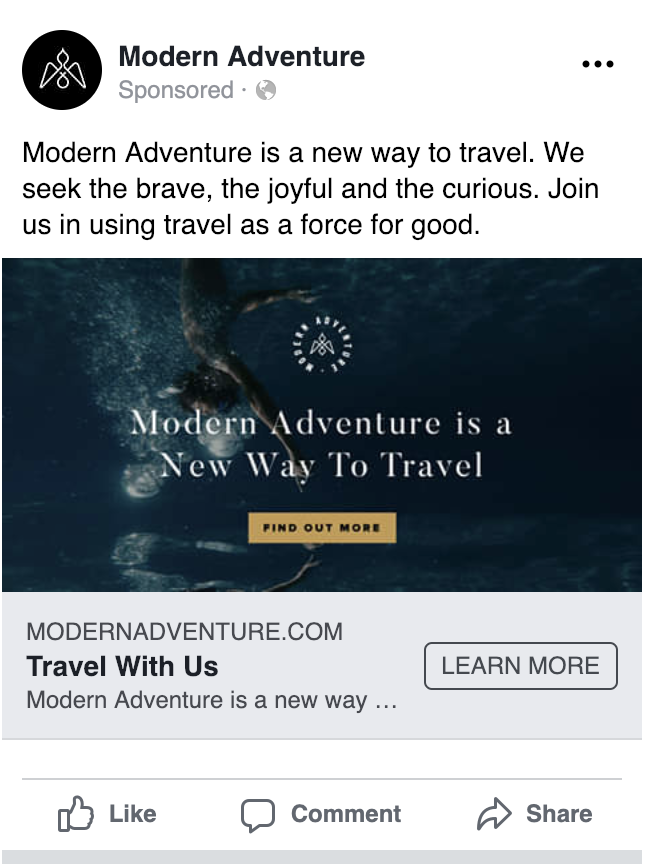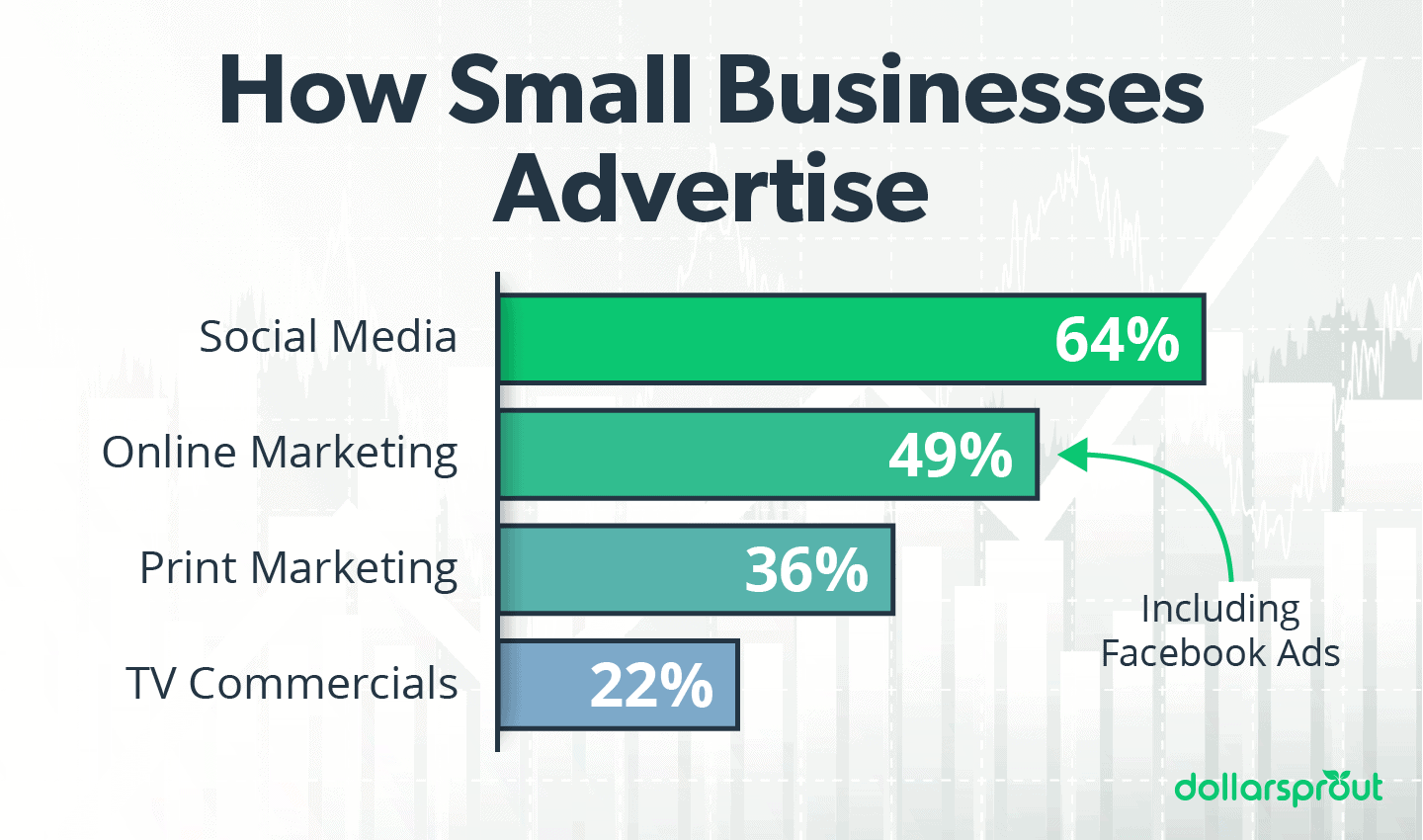Google Analytics 4 (GA4) event tracking enables you to monitor user interactions on your website or app. It provides insights into user behavior, helping to optimize your digital strategy.
GA4 event tracking is a powerful tool for understanding how users engage with your digital content. By capturing specific actions, such as button clicks, form submissions, and video plays, you can gain deeper insights into user behavior. This data allows you to refine your marketing efforts, improve user experience, and ultimately drive conversions.
With GA4, you can create custom events tailored to your unique business goals, ensuring you track the metrics that matter most. Its robust analytics capabilities help you make data-driven decisions, enhancing your overall digital strategy.
Setting Up Ga4
Google Analytics 4 (GA4) is a powerful tool for tracking events. To start using it, you need to set it up properly. This includes creating a GA4 property and installing the tracking code. Follow these steps to get started with GA4 event tracking.
Creating A Ga4 Property
Creating a GA4 property is the first step. Follow these steps:
- Open Google Analytics.
- Click on the Admin gear icon.
- In the Account column, select your account.
- In the Property column, click on Create Property.
- Enter a name for your property.
- Select your reporting time zone and currency.
- Click Next and provide business information.
- Click Create.
Installing Tracking Code
After creating the property, you need to install the tracking code. Follow these steps:
- Go to the Admin section in Google Analytics.
- In the Property column, click on Data Streams.
- Select your data stream (web).
- Copy the tracking code provided.
Insert the tracking code into your website’s HTML. Here’s how:
- Paste the code into the
section of your HTML. - Ensure it appears on every page you want to track.
Here is an example of how the code should look:
Replace YOUR_MEASUREMENT_ID with your actual ID. Save your changes. This code will start sending data to your GA4 property.
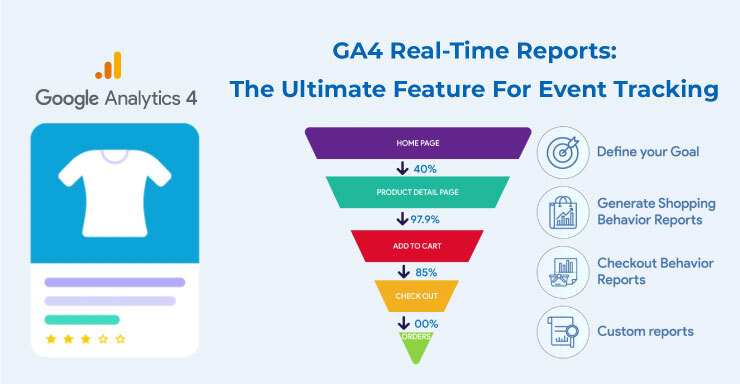
Credit: www.conversios.io
Event Tracking Basics
Event tracking in GA4 helps you understand user actions. You can track clicks, video plays, and form submissions. With GA4, tracking events is simpler and more powerful.
Understanding Events
Events are user interactions on your website or app. Each event can have multiple parameters. These parameters give more details about the event.
Events can be clicks, downloads, or purchases. You can also track video plays and form submissions. These events help you understand what users do on your site.
GA4 events have four parts:
- Event Name: The name of the action
- Event Parameters: Details about the event
- Event Value: The value of the event
- Event Category: The type of event
Default Vs Custom Events
GA4 offers default and custom events. Default events are predefined by Google. You do not need to set them up. They include page views, first visits, and scrolls.
Custom events are user-defined. You create them based on your needs. They help track specific actions that default events do not cover.
Here is a comparison between default and custom events:
| Feature | Default Events | Custom Events |
|---|---|---|
| Setup | Automatic | Manual |
| Flexibility | Limited | High |
| Examples | Page views, scrolls | Button clicks, form submissions |
Custom events give you more control. You can track very specific user actions. This helps in understanding user behavior better.
Configuring Custom Events
Google Analytics 4 (GA4) offers powerful tools for tracking user interactions. Configuring custom events can help you gain deeper insights. Custom events allow you to track unique user actions. These actions might not be covered by default events.
Creating Custom Events
Creating custom events in GA4 is straightforward. Follow these steps:
- Navigate to the Events section in the GA4 interface.
- Click on Create Event.
- Provide a name for your custom event.
- Define the conditions for the event to trigger.
- Click Create to save your custom event.
Custom events can track specific user interactions. For example, you can track button clicks or form submissions. Always name your custom events clearly. This helps in identifying them easily later.
Using Event Parameters
Event parameters add more detail to your events. You can include additional information about the event. This can help in better analysis and reporting.
Common event parameters include:
- Event Category: The category of the event.
- Event Action: The action taken by the user.
- Event Label: Additional information about the event.
- Value: A numerical value associated with the event.
To add parameters to your custom event, follow these steps:
- In the Create Event section, click Add Parameter.
- Enter the name and value of the parameter.
- Repeat the process to add more parameters.
- Click Save to apply the parameters to your event.
Adding parameters can enhance the depth of your data. You can track detailed user interactions on your site. This can lead to better decision-making based on user behavior.
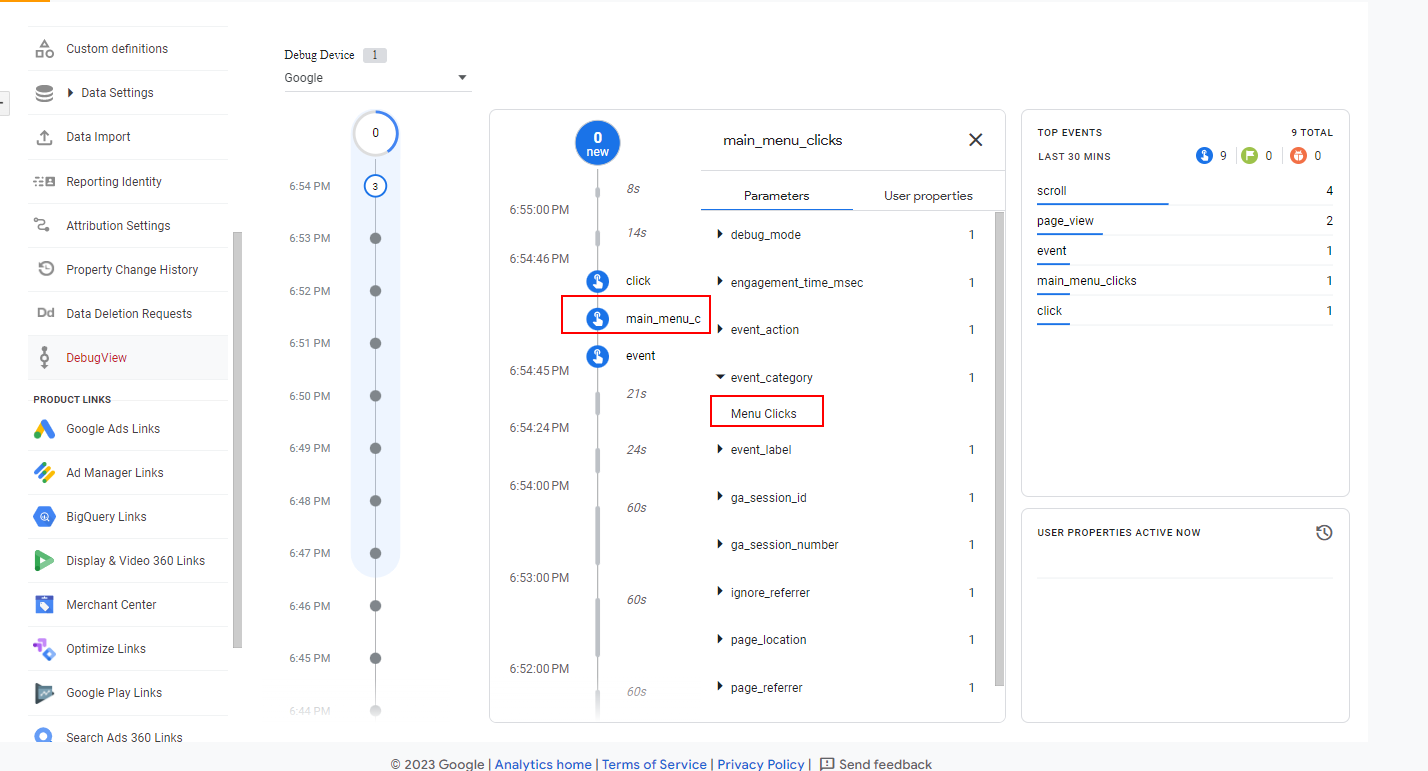
Credit: www.searchenginejournal.com
Analyzing Event Data
Event tracking in GA4 is crucial for understanding user interactions. By analyzing event data, you gain insights into user behavior. This helps in making informed decisions. Let’s dive into the key components of analyzing event data.
Using The Analysis Hub
The Analysis Hub is a powerful tool in GA4. It allows you to create custom reports. Follow these steps to use it:
- Navigate to the Analysis Hub in GA4.
- Select the type of analysis you need.
- Drag and drop dimensions and metrics.
- Apply filters to refine your data.
The Analysis Hub provides various templates like exploration, funnel analysis, and path analysis. Each template serves a different purpose. For example, use funnel analysis to track conversion paths.
Interpreting Event Reports
Event reports show data on user interactions. Here are some important metrics to focus on:
- Event Count: Number of times an event occurs.
- Event Value: The value associated with an event.
- Event Parameters: Additional details about the event.
To interpret these reports, look for patterns. For example, a high event count with low event value might need investigation. Use tables to compare different events:
| Event Name | Event Count | Event Value |
|---|---|---|
| Button Click | 500 | $1000 |
| Form Submission | 200 | $3000 |
By analyzing event reports, you can identify areas for improvement. Use this data to optimize your website or app. Focus on events that drive the most value.
Enhancing Data Insights
GA4 Event Tracking offers deeper insights into user behavior. It helps businesses make data-driven decisions. Understanding these insights is essential for optimization.
Setting Up Conversions
Setting up conversions in GA4 is straightforward. Follow these steps to track conversions:
- Navigate to the Events section in GA4.
- Click on Create Event.
- Define your event with custom parameters.
- Mark the event as a conversion.
Use clear names for each event. This makes tracking easier. Ensure you test each event after setup.
Customizing Dashboards
Custom dashboards help visualize data effectively. Create dashboards that suit your needs. Follow these steps:
- Go to the Customize section.
- Select Dashboards and click on Create Dashboard.
- Add widgets to display key metrics.
- Use different chart types for better insights.
| Chart Type | Best For |
|---|---|
| Line Chart | Trends over time |
| Bar Chart | Comparison of data |
| Pie Chart | Distribution of data |
Custom dashboards provide a clear overview. They help identify areas for improvement. Regularly update your dashboards for the best results.
Integrating Ga4 With Other Tools
To get the most out of Google Analytics 4 (GA4), integrating it with other tools is essential. It allows you to leverage your data and improve your marketing efforts. By connecting GA4 with various platforms, you unlock new insights and streamline your workflow.
Connecting To Google Ads
Integrating GA4 with Google Ads helps optimize your ad campaigns. You can track conversions, measure performance, and refine your targeting.
- Login to your Google Ads account.
- Navigate to Tools & Settings.
- Select Linked accounts.
- Find Google Analytics (GA4) and click Details.
- Click Link and follow the prompts.
Once linked, you can see ad performance in GA4. This helps in making data-driven decisions.
Using Bigquery
BigQuery is a powerful tool for analyzing large datasets. Integrating GA4 with BigQuery enables advanced data analysis.
- Open your Google Cloud Console.
- Select BigQuery.
- Click on Data Transfers.
- Choose Google Analytics 4.
- Follow the setup instructions.
With BigQuery, you can run complex queries on your GA4 data. This helps uncover deeper insights and trends.
| Tool | Benefit |
|---|---|
| Google Ads | Optimize ad campaigns and track conversions. |
| BigQuery | Analyze large datasets and gain deeper insights. |
Best Practices And Tips
Google Analytics 4 (GA4) Event Tracking is essential for understanding user interactions on your website. Adopting best practices ensures you get accurate data and can make informed decisions. Here, we will discuss some key tips and best practices.
Maintaining Data Accuracy
Maintaining data accuracy in GA4 is crucial for reliable insights. Ensure you follow these practices:
- Use Clear Event Names: Choose descriptive and consistent names for events.
- Define Parameters: Use relevant parameters to capture specific details about events.
- Filter Internal Traffic: Exclude internal traffic to avoid skewed data.
Regular Audits And Updates
Regular audits and updates help keep your tracking setup effective. Follow these steps:
- Schedule Audits: Conduct regular audits to check for any discrepancies.
- Update Events: Update or remove outdated events.
- Check Tags: Ensure all tags are firing correctly.
To make your audits easier, use a table to track your events:
| Event Name | Parameters | Status |
|---|---|---|
| Button Click | Button ID, Page URL | Active |
| Form Submission | Form ID, Page URL | Active |
By following these best practices and tips, you can ensure your GA4 Event Tracking is accurate and effective.
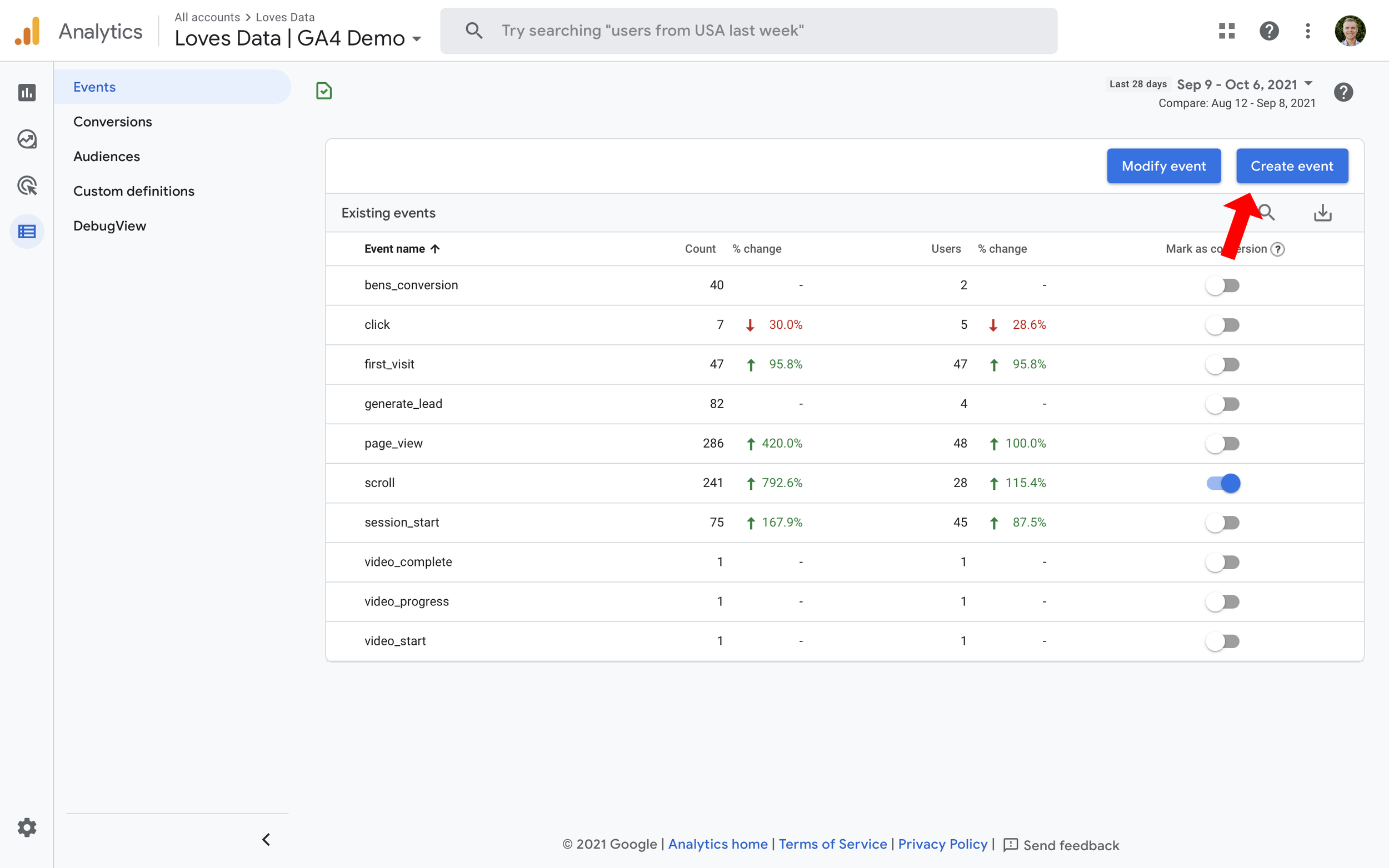
Credit: www.lovesdata.com
Conclusion
Mastering GA4 event tracking enhances your data insights and marketing strategies. Implement these tips for precise tracking. Stay updated with new features. Start optimizing your GA4 setup today. Boost your website’s performance through effective event tracking. Unlock the full potential of GA4 for better decision-making and growth.