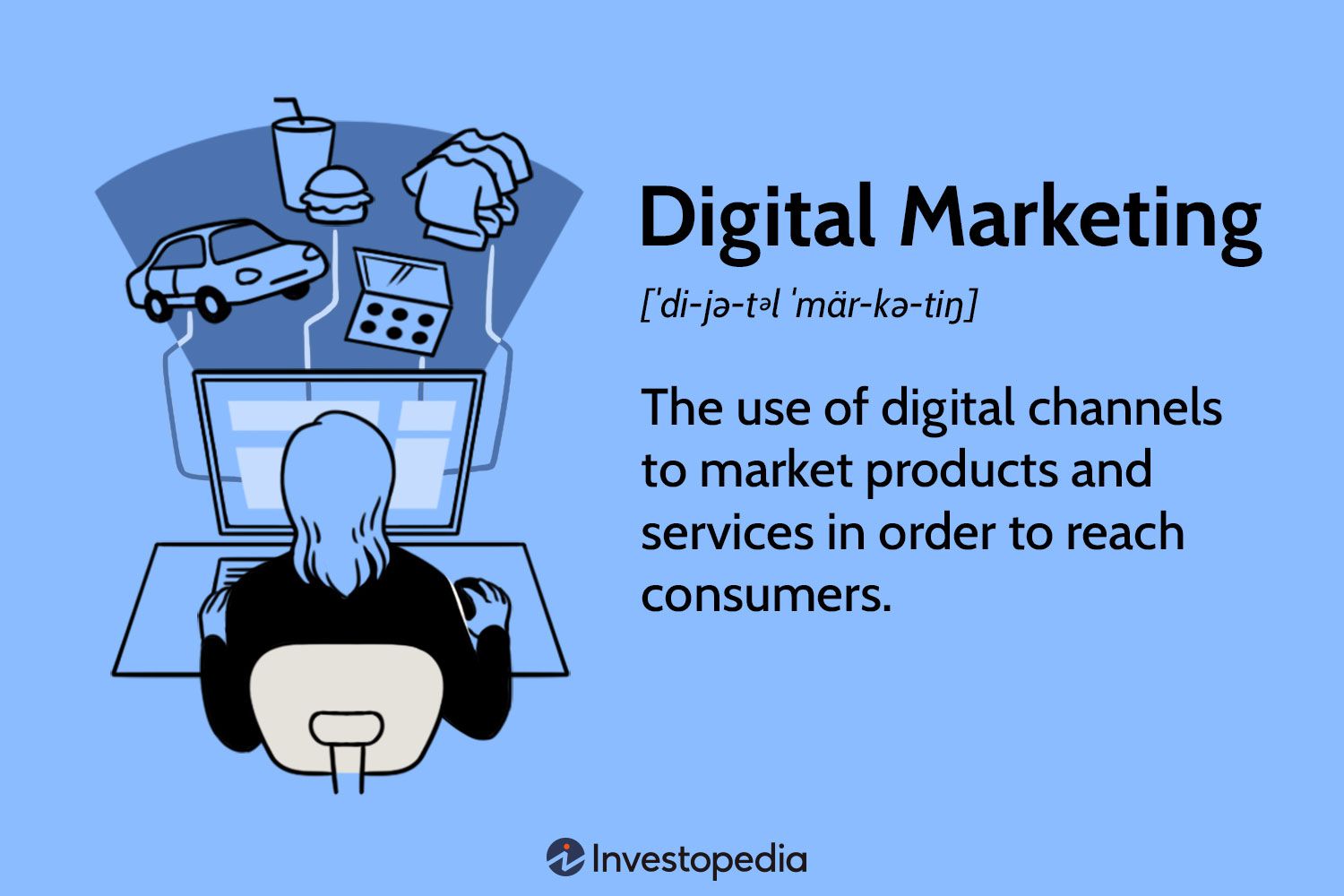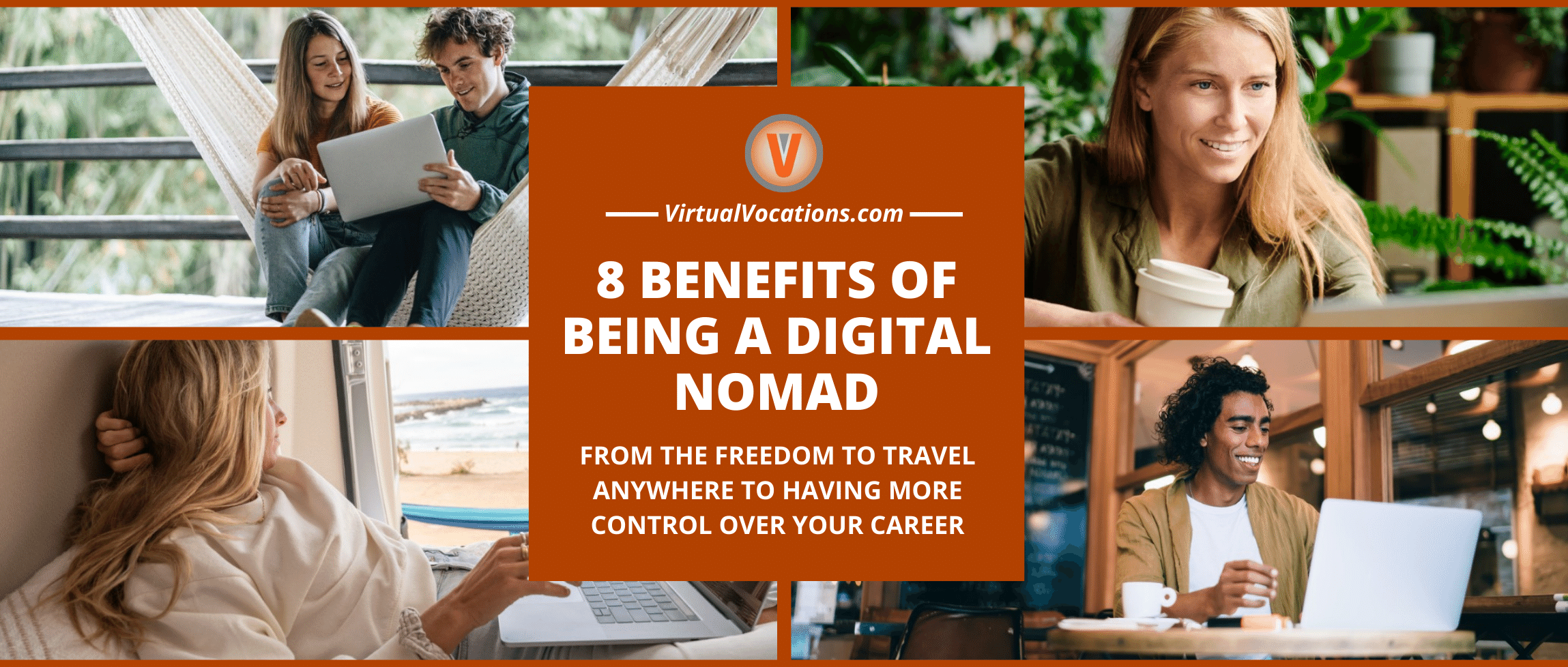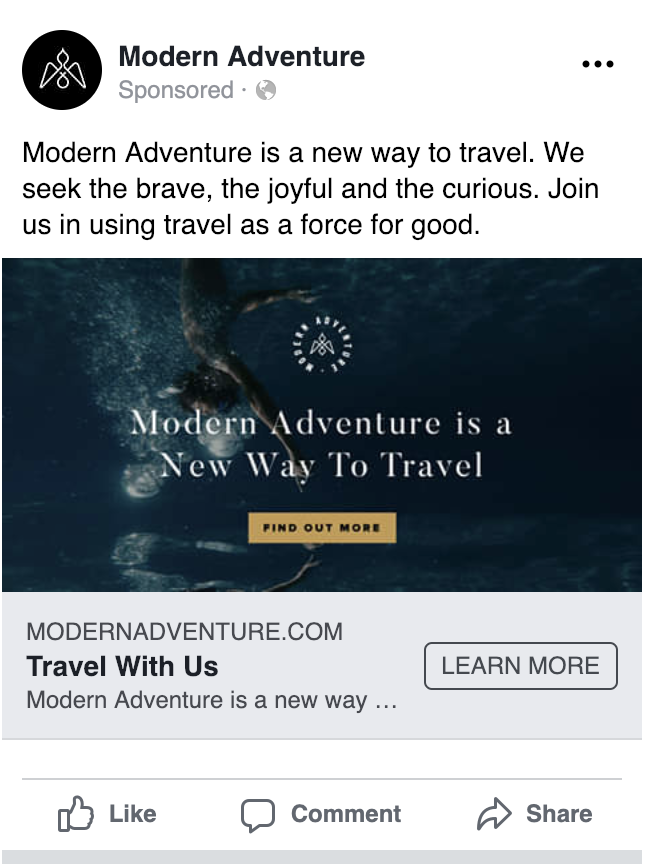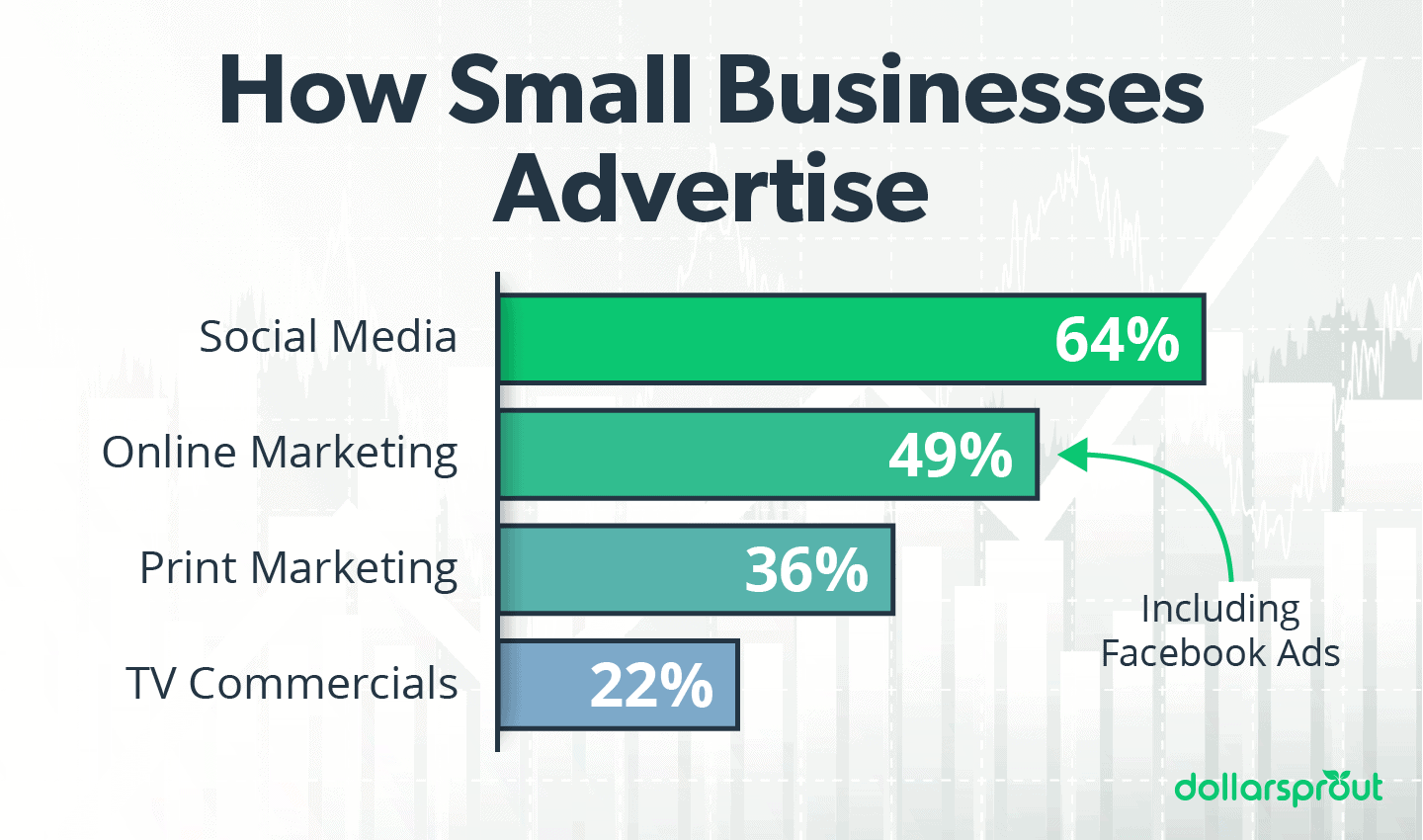Google Analytics for Beginners helps users track website traffic and understand visitor behavior. It provides insights to improve online performance.
Google Analytics is a powerful tool for tracking and analyzing website traffic. Beginners can use it to monitor visitor behavior, identify popular pages, and understand user demographics. This data helps in making informed decisions to enhance user experience and optimize marketing strategies.
By setting up Google Analytics, businesses can gain valuable insights into what works and what doesn’t on their websites. This actionable information is crucial for driving more traffic, increasing engagement, and boosting conversions. Learning the basics of Google Analytics is essential for anyone looking to improve their online presence and achieve their digital marketing goals.
Introduction To Google Analytics
Are you new to Google Analytics? This guide is perfect for you. Learn the basics and see why web analytics matter for your website.
What Is Google Analytics?
Google Analytics is a free tool by Google. It helps you track and report website traffic. Understand where your visitors come from. See what they do on your site. Improve your site based on data.
Importance Of Web Analytics
Why is web analytics important? It helps you make better decisions. Here are some key reasons:
- Understand User Behavior: See what users like and dislike.
- Improve Your Website: Make changes based on data.
- Measure Success: Track goals and see if you reach them.
- Boost Marketing: Know which campaigns work best.
| Feature | Benefit |
|---|---|
| Real-Time Data | See live user activity on your site. |
| Custom Reports | Create reports that fit your needs. |
| Audience Insights | Learn about your visitors’ demographics. |
| Goal Tracking | Track actions like sign-ups and sales. |
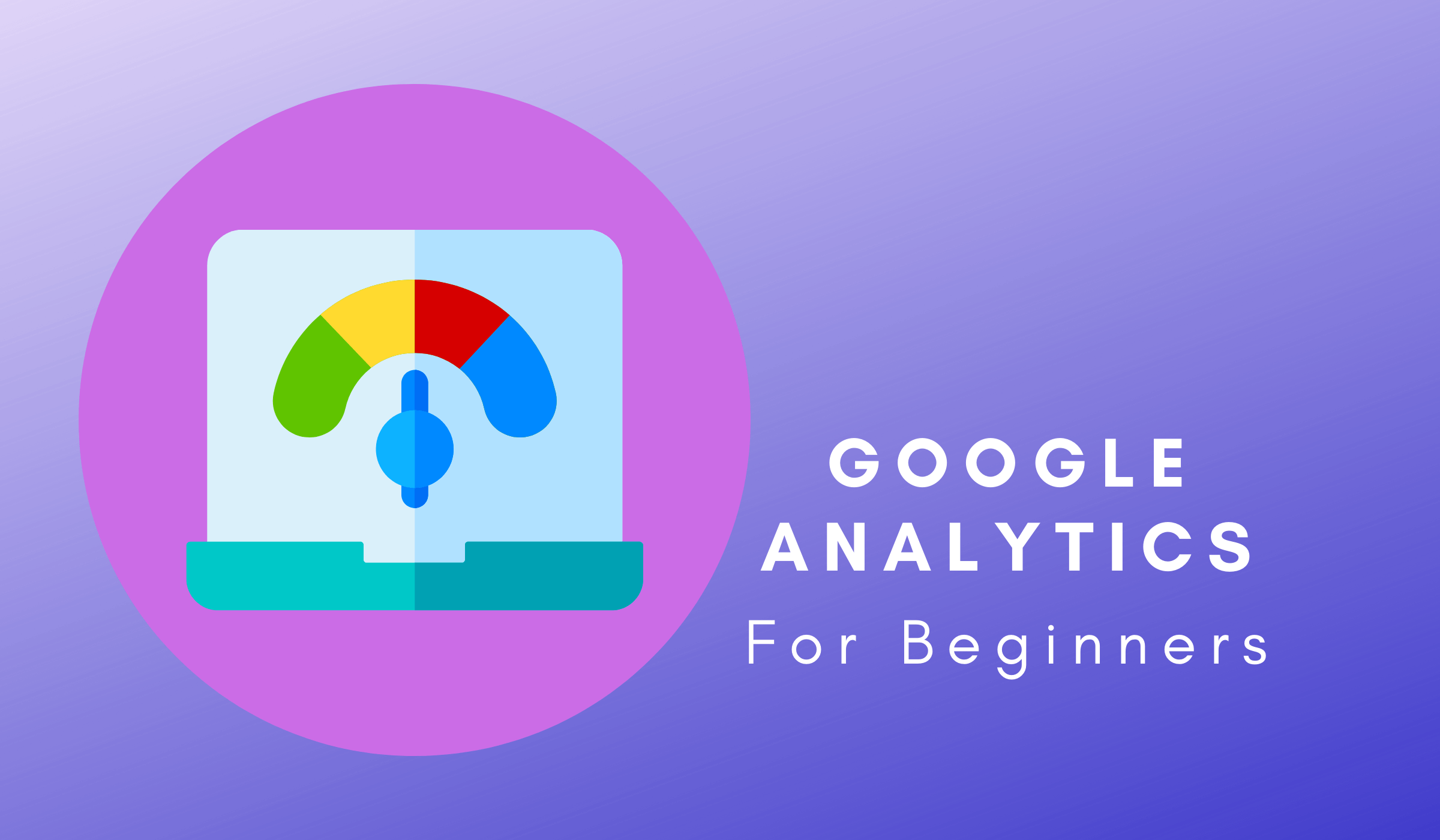
Credit: www.staceyeburke.com
Setting Up Your Account
Starting with Google Analytics can seem overwhelming. But setting up your account is simple. This guide will help you get started.
Creating A Google Analytics Account
First, you need a Google account. If you don’t have one, create it here. Once you have a Google account, follow these steps:
- Go to the Google Analytics website.
- Click on the Start for free button.
- Sign in using your Google account credentials.
- Click on Set up for free to create your account.
- Enter an account name. This can be your business name.
- Choose your data sharing options. Click on Next.
- Add the property name. This is usually your website name.
- Select your reporting time zone and currency.
- Click on Next to move forward.
- Fill in your business details and click Create.
Installing Tracking Code
After creating your account, you need to install the tracking code. Follow these steps:
- From the Google Analytics dashboard, click on Admin.
- In the Property column, click on Tracking Info, then Tracking Code.
- Copy the Global Site Tag (gtag.js) code.
- Paste this code into the
section of every page on your website.
Here is an example of how the code should look:
Global site tag (gtag.js) - Google Analytics
Replace GA_TRACKING_ID with your unique tracking ID. This ID is provided by Google Analytics.
Once you have added the code to your site, Google Analytics will start collecting data. You can now track your visitors and their actions on your site.
Navigating The Dashboard
Understanding the Google Analytics dashboard is crucial for beginners. The dashboard shows you important data about your website. It helps track user behavior and website performance.
Main Interface Overview
The main interface is your starting point. It has a menu on the left side. This menu has different sections like Home, Reports, and Admin.
- Home: This section gives an overview of your website’s activity.
- Reports: Detailed insights about user interactions and traffic.
- Admin: Settings for your account, properties, and views.
Each section opens up more options. You can explore these to get detailed information. The main dashboard also shows quick insights and shortcuts.
Key Metrics To Monitor
Monitoring key metrics helps you understand website performance. Here are some important metrics:
- Users: The number of unique visitors to your site.
- Sessions: A session is a group of user interactions. Sessions can include page views, events, and transactions.
- Bounce Rate: The percentage of visitors who leave after viewing one page.
- Average Session Duration: The average time a user spends on your site.
- Pages per Session: The average number of pages viewed during a session.
These metrics help you track user engagement. They show what is working and what needs improvement. Regularly monitoring these metrics can help you make data-driven decisions.
| Metric | Description |
|---|---|
| Users | The number of unique visitors. |
| Sessions | Groups of user interactions. |
| Bounce Rate | Percentage of single-page visits. |
| Average Session Duration | Average time spent on the site. |
| Pages per Session | Average pages viewed in a session. |
Google Analytics dashboard is powerful. Learn to use it to improve your website.

Credit: www.researchgate.net
Understanding Reports
Understanding how to read reports in Google Analytics is crucial for beginners. Reports help you make sense of your website’s performance. This section will guide you through two essential reports: Real-Time Reports and Audience Reports.
Real-time Reports
Real-Time Reports show what’s happening on your website right now. You can see active users, pages they’re viewing, and their geographic locations.
- Active Users: See how many users are on your site.
- Page Views: Know which pages are being viewed currently.
- Geographic Data: Identify user locations in real-time.
This report helps you track the immediate impact of new content. You can also monitor the effectiveness of marketing campaigns.
Audience Reports
Audience Reports provide insights into who your visitors are. You can learn about user demographics, interests, and behavior.
| Metric | Description |
|---|---|
| Demographics | Shows age and gender of your visitors. |
| Interests | Displays what your users are interested in. |
| Behavior | Analyzes new vs. returning visitors. |
Use these insights to tailor your content and improve user engagement. Identifying your audience helps you create better marketing strategies.
Tracking User Behavior
Understanding user behavior on your website is crucial for optimizing user experience and improving conversions. Google Analytics provides powerful tools to help you track how visitors interact with your site. In this section, we will discuss Behavior Flow and Site Content Analysis.
Behavior Flow
The Behavior Flow report in Google Analytics shows the path users take on your site. It visualizes the journey from one page or event to the next. This helps you understand which content keeps users engaged. By analyzing this flow, you can identify popular paths and potential drop-off points.
To access the Behavior Flow report:
- Go to your Google Analytics dashboard.
- Navigate to the Behavior section.
- Select Behavior Flow.
Use this report to optimize content and improve user engagement. For example, if you notice a high drop-off rate on a particular page, it might need better content or a clearer call-to-action.
Site Content Analysis
The Site Content section in Google Analytics offers detailed insights into how users interact with your pages. This includes metrics like page views, average time on page, and bounce rate. Understanding these metrics helps you gauge the effectiveness of your content.
To analyze your site content:
- Go to the Behavior section in Google Analytics.
- Select Site Content.
- Choose from options like All Pages, Content Drilldown, Landing Pages, and Exit Pages.
Here’s a breakdown of what each option provides:
| Option | Description |
|---|---|
| All Pages | Shows metrics for individual pages. |
| Content Drilldown | Groups pages by directory or subdirectory. |
| Landing Pages | Displays metrics for pages where users first land. |
| Exit Pages | Shows where users leave your site. |
Use these insights to improve your site’s content strategy. For instance, focus on pages with high bounce rates to keep users engaged longer.
Conversion Tracking
Conversion Tracking is a key feature in Google Analytics. It helps you understand user actions on your website. These actions could be purchases, form submissions, or newsletter sign-ups. Let’s dive into the essentials of Conversion Tracking.
Setting Up Goals
Goals in Google Analytics let you track specific actions. These actions are crucial for your business.
- First, go to the Admin panel in Google Analytics.
- Click on Goals under the View column.
- Next, click on New Goal.
Choose a template that matches your goal. You can also create a custom goal. Define your goal details. This may include a destination, duration, or event.
After setting up goals, you can track them in your reports. This helps you understand how well your site meets business objectives.
E-commerce Tracking
E-commerce Tracking is another feature in Google Analytics. It is especially useful for online stores.
- First, enable E-commerce Tracking in your Google Analytics settings.
- Next, add the tracking code to your website. You may need a developer for this.
- Once set up, Google Analytics will track your sales data.
This includes product performance, sales amount, and transaction details. Use this data to optimize your store. Track metrics like product views, add-to-cart actions, and purchase completions.
In Google Analytics, go to the E-commerce section under Conversions. Here, you can see detailed reports. These reports help you understand customer behavior and improve sales strategies.
| Metric | Description |
|---|---|
| Product Performance | Tracks views, clicks, and purchases for each product. |
| Sales Amount | Shows total revenue generated from sales. |
| Transaction Details | Provides detailed information on each transaction. |
These metrics can guide your marketing and sales strategies. Understand which products are most popular. Identify potential areas for improvement.
Customizing Your Data
Google Analytics offers powerful tools to understand your website data. Customizing your data is key to gain deeper insights. This section will guide you through creating custom reports and using segments.
Creating Custom Reports
Custom reports allow you to see specific data that matters to you. Follow these steps to create one:
- Log in to Google Analytics.
- Navigate to the Customization tab.
- Click on Custom Reports.
- Select + New Custom Report.
- Enter a name for your report.
- Choose the type of report: Explorer, Flat Table, or Map Overlay.
- Add Metrics and Dimensions to your report.
- Apply filters if needed.
- Click Save.
You can now view your custom report under the Customization tab.
Using Segments
Segments help you to understand specific groups of users. They allow you to isolate and analyze subsets of your data. Here is how to use segments:
- Go to any Google Analytics report.
- Click on the Add Segment button.
- Select a predefined segment or create a new one.
- Click Apply.
You can compare multiple segments to see differences in user behavior. Use segments to identify your best-performing audiences.
| Feature | Description |
|---|---|
| Custom Reports | Tailor the data to your needs. |
| Segments | Analyze specific groups of users. |
Mastering these tools helps you get the most from Google Analytics. Customize your data to make informed decisions.
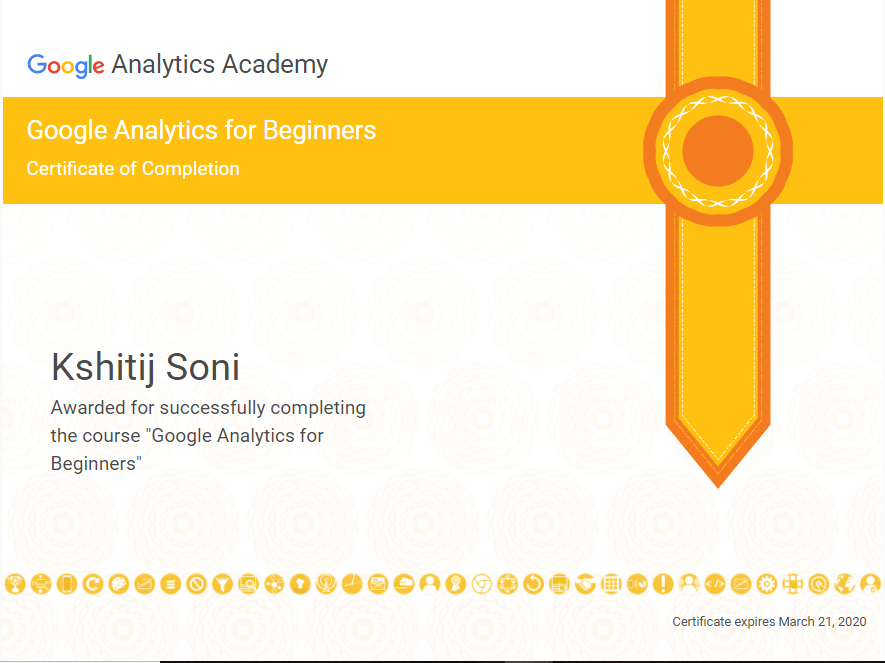
Credit: codewithtravel.medium.com
Tips And Best Practices
Mastering Google Analytics can seem tough, but it’s essential. Using best practices, you can gain valuable insights. These insights help improve your website’s performance. Below are some tips and best practices to follow.
Regularly Reviewing Data
Consistently checking your data is crucial. Set a schedule to review your analytics. This helps you catch trends and issues early. Use the data to make informed decisions. Here are some steps to follow:
- Check your data weekly.
- Compare current data with past data.
- Identify patterns and anomalies.
- Adjust your strategies based on findings.
Regular reviews ensure you stay ahead. They help you optimize your website effectively.
Integrating With Other Tools
Google Analytics works best with other tools. Integrate it with tools like Google Ads and Search Console. This provides a comprehensive view of your website’s performance. Here are some key integrations:
| Tool | Benefit |
|---|---|
| Google Ads | Track ad performance and ROI. |
| Search Console | Monitor search queries and site health. |
| CRM Software | Understand user behavior and sales. |
Integrating tools gives you a clearer picture. It helps you make better decisions based on comprehensive data.
Conclusion
Mastering Google Analytics is essential for any beginner looking to understand website traffic. It offers invaluable insights into user behavior. Start exploring its features to make informed decisions. With practice, you’ll find it a powerful tool for growth. Remember, data-driven strategies lead to better results and improved online presence.